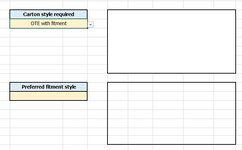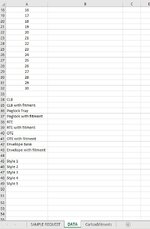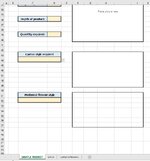leaper1981
New Member
- Joined
- Aug 16, 2019
- Messages
- 26
Hi,
Just wondering if anyone can help at all. I have a sheet with a drop down list & another sheet with pictures that relate to each of the options in the drop down list on the main sheet. I want the pictures to appear in a box next to the drop down list when a certain one is selected. I did see a tutorial but it seemed to have the pictures on the same sheet whereas I want to keep the pictures on a different sheet. Not sure if I've done a good enough job of explaining here but I'm sure its very simple for someone that understands this better. Any help would be great. I've included pictures, the drop down list is on the main document shhet & the pictures are on a separate 'data' sheet.......im calling it.
Thanks in advance.
Dan
Just wondering if anyone can help at all. I have a sheet with a drop down list & another sheet with pictures that relate to each of the options in the drop down list on the main sheet. I want the pictures to appear in a box next to the drop down list when a certain one is selected. I did see a tutorial but it seemed to have the pictures on the same sheet whereas I want to keep the pictures on a different sheet. Not sure if I've done a good enough job of explaining here but I'm sure its very simple for someone that understands this better. Any help would be great. I've included pictures, the drop down list is on the main document shhet & the pictures are on a separate 'data' sheet.......im calling it.
Thanks in advance.
Dan