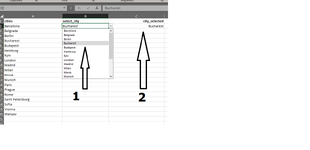I have the following issue:
in col A there is a list of cities.
in cell B2, I have a drop down list which contains the values from col A.
in cell C2, I have the value I have selected from the drop down list. In C3, further value after further selection, and so on.
Now, for future selections, I want the drop down list to EXCLUDE the value which is already in C2, C3 and further down.
Any way how to achieve this ? Without VBA ?
in col A there is a list of cities.
in cell B2, I have a drop down list which contains the values from col A.
in cell C2, I have the value I have selected from the drop down list. In C3, further value after further selection, and so on.
Now, for future selections, I want the drop down list to EXCLUDE the value which is already in C2, C3 and further down.
Any way how to achieve this ? Without VBA ?