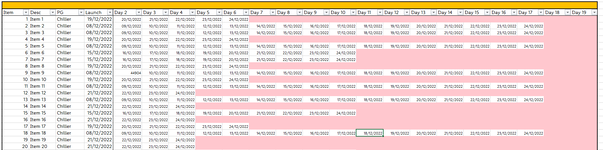sanantonio
Board Regular
- Joined
- Oct 26, 2021
- Messages
- 124
- Office Version
- 365
- Platform
- Windows
Hi All,
So I have a data set where items by day report back their sales, write offs etc. (Sheet1)

For reasons unsaid I need not the date of the sale but the day after launch. EG:
Item 1 was launched 26/12/2022, therefore in the picture above column S would say "Day 2".
I have the date of each "day after launch" in another worksheet: (Sheet2)

I have tried my trusty Index(Match) formula but it won't work. I'm presuming because of the range. My formula is in S4 on sheet1 thus:
Any ideas?
So I have a data set where items by day report back their sales, write offs etc. (Sheet1)
For reasons unsaid I need not the date of the sale but the day after launch. EG:
Item 1 was launched 26/12/2022, therefore in the picture above column S would say "Day 2".
I have the date of each "day after launch" in another worksheet: (Sheet2)
I have tried my trusty Index(Match) formula but it won't work. I'm presuming because of the range. My formula is in S4 on sheet1 thus:
Excel Formula:
=index(Sheet2!F3:U3,match(1,index((F4=Sheet2!B4:B999)*(H4=Sheet2!F4:U999),0,1),0))Any ideas?