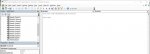Hi all, I am trying to achieve something straightforward but am unsure of whether Excel has the functionality.
I have a training database which simply has dates in cells corresponding to when people are trained. What I need Excel to do is show an input message when the date cell is selected which shows a retraining date that is three years on from the date in the cell. It's obvious data but something our ISO9001 auditors wanted the database to show.
So selecting 1.2.2019 would generate a message saying words to the effect of "training due 1.2.2022"
As you can see, the cells are sandwiched together so having additional columns or rows to display this info would be problematic- plus adding new staff or courses would require more database upkeep than the administrator using excel would be capable of! Plus there is conditional formatting applied to the table range which would get messy with additional rows/columns being inserted which dont want the same formatting.
As an aside- whenever I insert new rows or columns into the existing range specified within the conditional formatting, the existing conditional formatting isn't being applied to the new data- why would this be?
TIA; any help would be appreciated!
I have a training database which simply has dates in cells corresponding to when people are trained. What I need Excel to do is show an input message when the date cell is selected which shows a retraining date that is three years on from the date in the cell. It's obvious data but something our ISO9001 auditors wanted the database to show.
So selecting 1.2.2019 would generate a message saying words to the effect of "training due 1.2.2022"
As you can see, the cells are sandwiched together so having additional columns or rows to display this info would be problematic- plus adding new staff or courses would require more database upkeep than the administrator using excel would be capable of! Plus there is conditional formatting applied to the table range which would get messy with additional rows/columns being inserted which dont want the same formatting.
As an aside- whenever I insert new rows or columns into the existing range specified within the conditional formatting, the existing conditional formatting isn't being applied to the new data- why would this be?
TIA; any help would be appreciated!
| Person Name | Course 1 | Course 2 |
| Mathman McGee | 1.2.2019 | 3.6.2018 |
| Freddy Formulas | 26.6.2020 | 13.12.2015 |