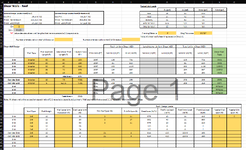Not sure if this is possible, or just wishful thinking: Is there way using either VBA or a formula for a user to manually enter the number of rows required and have excel to extend the rows to meet that number? In the attached image attached, there are 2 user input fields: the first at E17, and the second at I17. E17 would control how many rows should be appearing for example between the current rows 21:25 (and copy through the formulas as well). I17 would control how many rows should be appearing for example between the current rows 27:31 (while still copying the formulas as well). I'm pretty sure I've seen this somewhere before, but can't find it.
The harder part to my question is, is there a way for those same user inputs to also expand the number of rows in additional areas? For example, to also include new rows between 37:41, and 42:46, and then 72:76 and 77:81? The thought/goal is for the user to insert the required number of walls/rows required for design, and then have the sheet populate the required number of rows in each calc section to then size the walls without the user having to manually copy the solved rows and then do a "insert copied cells" multiple times in each section until they get the correct number of rows.
The harder part to my question is, is there a way for those same user inputs to also expand the number of rows in additional areas? For example, to also include new rows between 37:41, and 42:46, and then 72:76 and 77:81? The thought/goal is for the user to insert the required number of walls/rows required for design, and then have the sheet populate the required number of rows in each calc section to then size the walls without the user having to manually copy the solved rows and then do a "insert copied cells" multiple times in each section until they get the correct number of rows.