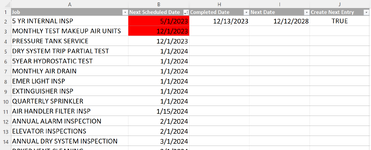I have a file for ongoing preventative maintenance. When a request is complete, they will fill in the completed date and the next date will calculate automatically. Then I want to create a new entry for the Next Date as a new row at the bottom of the table. I want to use a checkbox in the Create Next Entry column but for now will just use TRUE. That should be the trigger to create the entry. It won't simply be copying the existing row however as the "Next Scheduled Date" will need to be replace with "Next Date" and the completed date would again be empty. There are also a few other columns of hidden data for the sake of this example but those would need to copy as well - see below
Column Headings
Job | Next Scheduled Date | Equipment | Location | Schedule | Vendor/Employee | Progress | Completed Date | Next Date | Create Next Entry
Column Headings
Job | Next Scheduled Date | Equipment | Location | Schedule | Vendor/Employee | Progress | Completed Date | Next Date | Create Next Entry