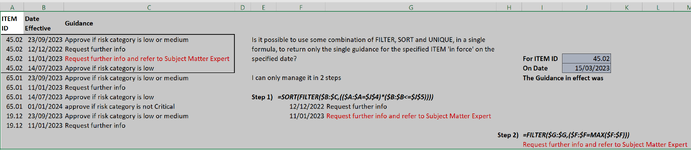IfAllElseFails
New Member
- Joined
- Jan 12, 2024
- Messages
- 8
- Office Version
- 365
- Platform
- Windows
I want a SINGLE formula to return a SINGLE value from a table:
1) matching, in one column, a specified item
2) also, matching, in a second column, the highest date which is lower than a specified date
I can only manage it in 2 steps
I'm still getting to grips with functions which return multiple results
Help much appreciated
(sorry can't use the addin to upload a mini sheet - locked down corporate excel install)
1) matching, in one column, a specified item
2) also, matching, in a second column, the highest date which is lower than a specified date
I can only manage it in 2 steps
I'm still getting to grips with functions which return multiple results
Help much appreciated
(sorry can't use the addin to upload a mini sheet - locked down corporate excel install)