Excel for iPad 1.1 came out last week and everyone is reporting on the pivot table interactivity. Don't get excited; it is not the interactivity that you think would come with a pivot table. The truly exciting new feature here is the new Flick to Select gesture that mirrors the Ctrl+Shift+Arrow keyboard shortcut in Excel.
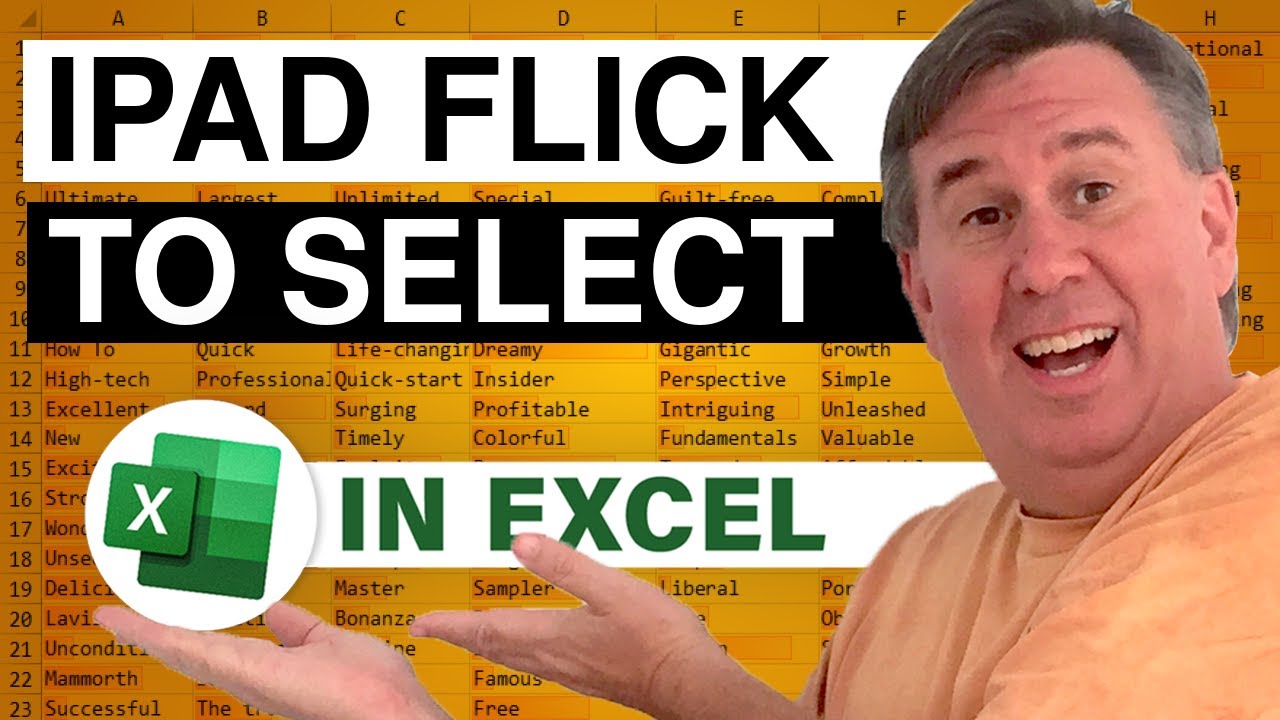
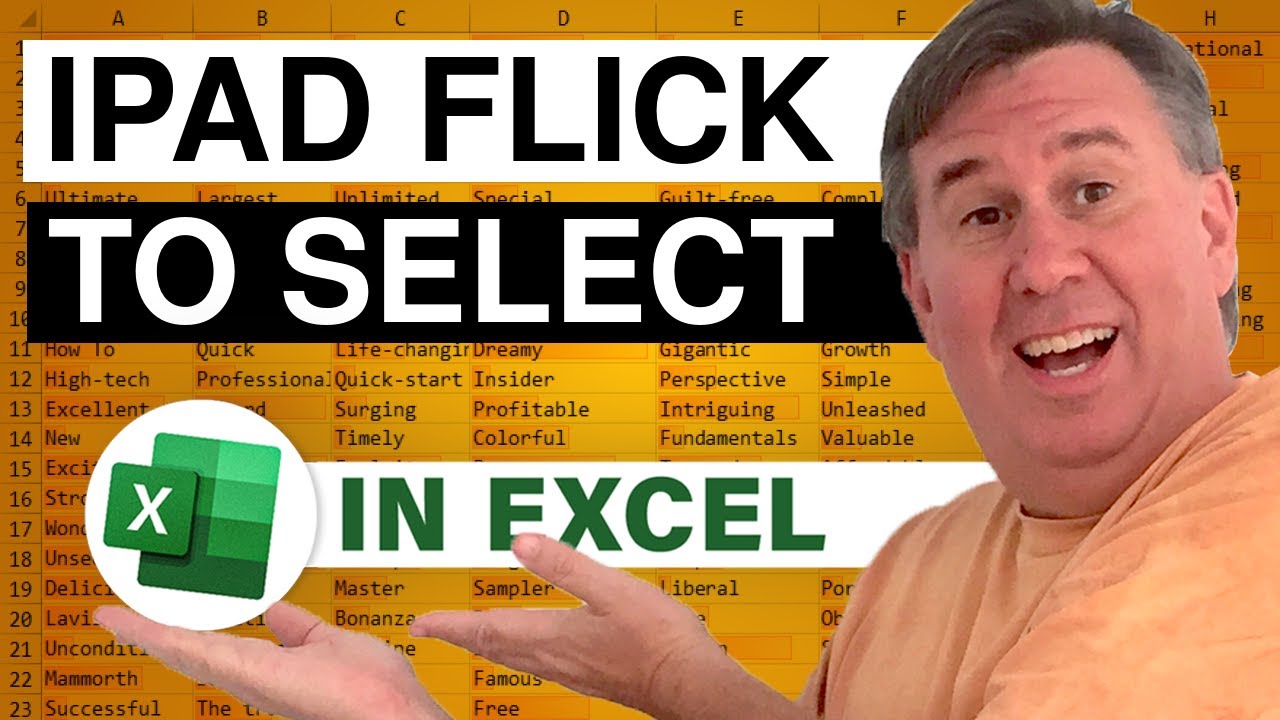
Transcript of the video:
The MrExcel podcast is sponsored by Easy-XL.
Learn Excel from MrExcel podcast, episode 1902.
Excel for iPad.
Flick Gesture.
Hey, welcome back to the MrExcel netcast, I'm Bill Jelen.
Well, it's August 5th and just last Friday a new release of Excel for the iPad came out.
Boy, it was all over the press, everyone talking about PivotTable interactivity comes to the iPad.
I'm here to tell you that that is not the lead story.
That's not the one, that's actually going to matter to you, because while they tell you all these great things that you can do with a PivotTable, the bad thing is, we cannot rearrange the layout of the PivotTable.
That's coming someday, but it's not there now.
When that happens and when Slicers happen, that will be the lead story.
The real thing for those of you using Excel in the iPad, is the ability to flick to the bottom of the range.
This is a really important feature that was missing before and is now there.
Also, if you're using a bluetooth keyboard and you're editing a formula, you want to change from edit mode to point mode, you can now do what you would normally do with F2, with Ctrl+2.
They have more paper sizes for printing, send as PDF, beautiful Photo Cropping and support for 3rd Party Fonts.
But again, I think that flick to bottom of range is the real important one.
Let's switch over to the iPad.
Alright, so here we are in the iPad, the very first thing I want you to notice is: the Slicers are gone, right.
So we still don't have support for Slicers, we need that someday.
Let me show you, what I think is the important feature and that's not here on the sheet.
It's actually back here, where the data is.
So if I need to get to the bottom of this range, this was previously hard to do, I would have to grab the resize handle in the lower right hand corner and start to drag.
And if you had to go down fifty thousand rows, that was a horrible, horrible set of steps.
So instead, what I’m going to do is: I'm just going to go to that same resize handle, I'm going to flick it down and it goes straight to the bottom of my data set.
So it looks for the contiguous data set and then I can grab that same fill handle and flick to the right.
Ups, missed… And get over to the right edge.
So really, really nice improvement there, particularly for large data sets.
If you're using Excel in the iPad day after day, after day, that one feature is the one that you're going to use a lot more than PivotTable.
So let's go back here to our PivotTable page.
Again, the Slicers are not there and that was reported by Matt Allington out of Australia, like the day the thing came out.
And like, that's too bad.
So here we are on a PIVOTTABLE toolbar, all right, so what do we really have?
What everyone's talking about?
Hey, there's PivotTable interactivity, what can we do?
Well, we have the four checkboxes, where we can turn on Banded Rows or Banded Columns and so on.
And we can choose from the 48 PivotTable styles that are there.
So yes, we can format our PivotTables, but is that really interactivity..?
Layout Options: I can turn on or off Grand Totals, I can turn on or off Subtotals, I can even switch from the evil Compact Form to the really good Tabular Form and turn on Repeat All Item Labels.
That's beautiful, right?
Those are all great improvements, but if you think about it, they're really on the edge.
There are things that are back on the DESIGN tab, things that people hardly ever use.
What we usually think about doing in a PivotTable is: well, choosing from the filter.
And we can do that with the Slicers, but of course if you have something in the Report Filter, that continues to work in the PivotTable updates.
So, you know, that's a beautiful thing, but what we really want to do is take that Customer field and drag the Customer field so it goes from… instead of down the side in the row area to the column area and that's not something we can do right now.
If we had multiple fields in the row area, we can expand and collapse.
Again, that's kind of an edge case.
So, what, you know, I look at the big list of all of the things that I would do to a PivotTable.
These are things that we might get to in the last 5% of our use of the PivotTable.
But most of the time, we're going to be changing the layout.
We're going to be dragging Customer from here to there and so on.
It just switched over to a different workbook here, one that has dates in the Pivot Table.
And you'll see that there's no way to group dates.
I can't group these daily dates up, to months, quarters and years.
This Pivot Table does happen to have two things in the row area, so we can look at the Expand and Collapse, so I can collapse down to just the Customers or click and Expand.
So again, I call these the edge cases, the things that we rarely do with Pivot Tables.
It's awesome that they've added support, we can go to Report Layout and turn off Compact Form and put in Tabular Form, and then Repeat All Item Labels.
You know, that's beautiful, that's something I would have thought they would have gotten to in their 7th or 8th release.
So it's good that those are all in now, but what we really need, and it's coming, they tell me it's coming, is the ability to take the, you know, the Customer field and move it to the row, the column area.
Or something like that, or add a new field in.
Those are the things that will really make it exciting, to be able to use Pivot Tables on the iPad.
But, for right now, that beautiful flick gesture to be able to get to the bottom of the data: really, really good improvement.
Well, hey I want to thank you for stopping by, we'll see you next time for another netcast – MrExcel.
Learn Excel from MrExcel podcast, episode 1902.
Excel for iPad.
Flick Gesture.
Hey, welcome back to the MrExcel netcast, I'm Bill Jelen.
Well, it's August 5th and just last Friday a new release of Excel for the iPad came out.
Boy, it was all over the press, everyone talking about PivotTable interactivity comes to the iPad.
I'm here to tell you that that is not the lead story.
That's not the one, that's actually going to matter to you, because while they tell you all these great things that you can do with a PivotTable, the bad thing is, we cannot rearrange the layout of the PivotTable.
That's coming someday, but it's not there now.
When that happens and when Slicers happen, that will be the lead story.
The real thing for those of you using Excel in the iPad, is the ability to flick to the bottom of the range.
This is a really important feature that was missing before and is now there.
Also, if you're using a bluetooth keyboard and you're editing a formula, you want to change from edit mode to point mode, you can now do what you would normally do with F2, with Ctrl+2.
They have more paper sizes for printing, send as PDF, beautiful Photo Cropping and support for 3rd Party Fonts.
But again, I think that flick to bottom of range is the real important one.
Let's switch over to the iPad.
Alright, so here we are in the iPad, the very first thing I want you to notice is: the Slicers are gone, right.
So we still don't have support for Slicers, we need that someday.
Let me show you, what I think is the important feature and that's not here on the sheet.
It's actually back here, where the data is.
So if I need to get to the bottom of this range, this was previously hard to do, I would have to grab the resize handle in the lower right hand corner and start to drag.
And if you had to go down fifty thousand rows, that was a horrible, horrible set of steps.
So instead, what I’m going to do is: I'm just going to go to that same resize handle, I'm going to flick it down and it goes straight to the bottom of my data set.
So it looks for the contiguous data set and then I can grab that same fill handle and flick to the right.
Ups, missed… And get over to the right edge.
So really, really nice improvement there, particularly for large data sets.
If you're using Excel in the iPad day after day, after day, that one feature is the one that you're going to use a lot more than PivotTable.
So let's go back here to our PivotTable page.
Again, the Slicers are not there and that was reported by Matt Allington out of Australia, like the day the thing came out.
And like, that's too bad.
So here we are on a PIVOTTABLE toolbar, all right, so what do we really have?
What everyone's talking about?
Hey, there's PivotTable interactivity, what can we do?
Well, we have the four checkboxes, where we can turn on Banded Rows or Banded Columns and so on.
And we can choose from the 48 PivotTable styles that are there.
So yes, we can format our PivotTables, but is that really interactivity..?
Layout Options: I can turn on or off Grand Totals, I can turn on or off Subtotals, I can even switch from the evil Compact Form to the really good Tabular Form and turn on Repeat All Item Labels.
That's beautiful, right?
Those are all great improvements, but if you think about it, they're really on the edge.
There are things that are back on the DESIGN tab, things that people hardly ever use.
What we usually think about doing in a PivotTable is: well, choosing from the filter.
And we can do that with the Slicers, but of course if you have something in the Report Filter, that continues to work in the PivotTable updates.
So, you know, that's a beautiful thing, but what we really want to do is take that Customer field and drag the Customer field so it goes from… instead of down the side in the row area to the column area and that's not something we can do right now.
If we had multiple fields in the row area, we can expand and collapse.
Again, that's kind of an edge case.
So, what, you know, I look at the big list of all of the things that I would do to a PivotTable.
These are things that we might get to in the last 5% of our use of the PivotTable.
But most of the time, we're going to be changing the layout.
We're going to be dragging Customer from here to there and so on.
It just switched over to a different workbook here, one that has dates in the Pivot Table.
And you'll see that there's no way to group dates.
I can't group these daily dates up, to months, quarters and years.
This Pivot Table does happen to have two things in the row area, so we can look at the Expand and Collapse, so I can collapse down to just the Customers or click and Expand.
So again, I call these the edge cases, the things that we rarely do with Pivot Tables.
It's awesome that they've added support, we can go to Report Layout and turn off Compact Form and put in Tabular Form, and then Repeat All Item Labels.
You know, that's beautiful, that's something I would have thought they would have gotten to in their 7th or 8th release.
So it's good that those are all in now, but what we really need, and it's coming, they tell me it's coming, is the ability to take the, you know, the Customer field and move it to the row, the column area.
Or something like that, or add a new field in.
Those are the things that will really make it exciting, to be able to use Pivot Tables on the iPad.
But, for right now, that beautiful flick gesture to be able to get to the bottom of the data: really, really good improvement.
Well, hey I want to thank you for stopping by, we'll see you next time for another netcast – MrExcel.





