Chuck from Florida asks how to require a password to open an Excel file. Using Protect Workbook does NOT solve this. Learn where Microsoft has hidden this setting.
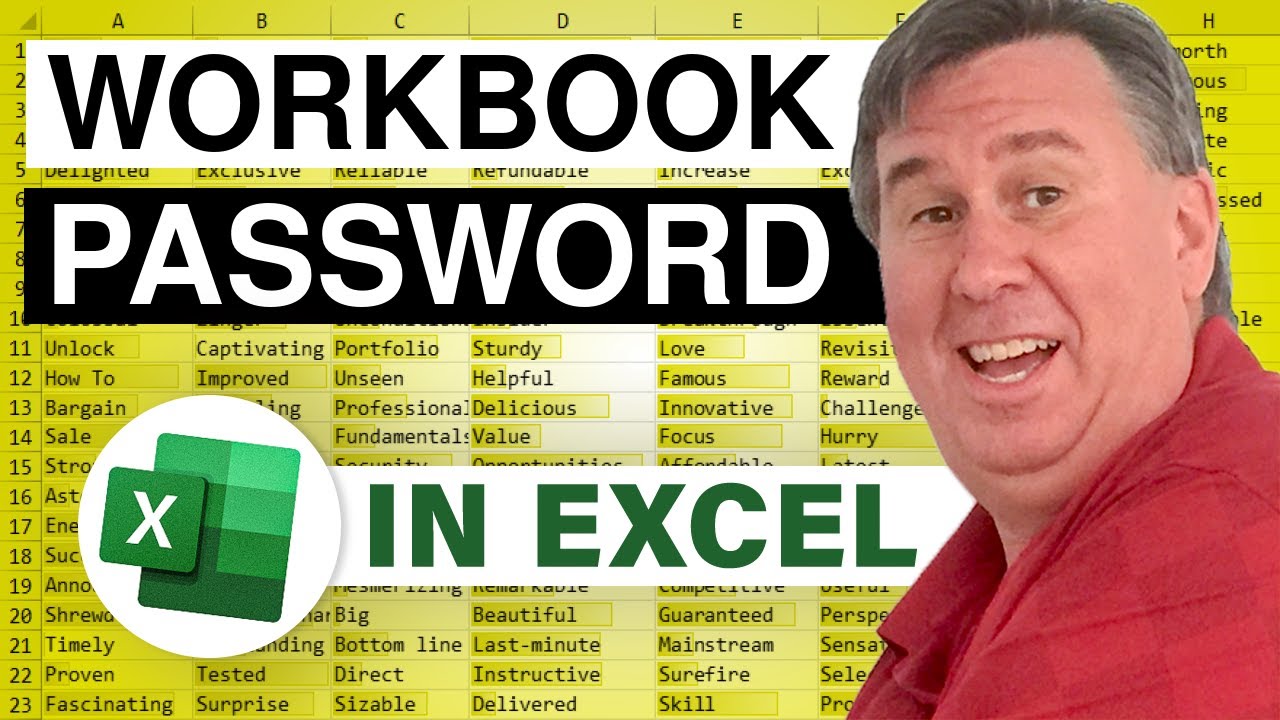
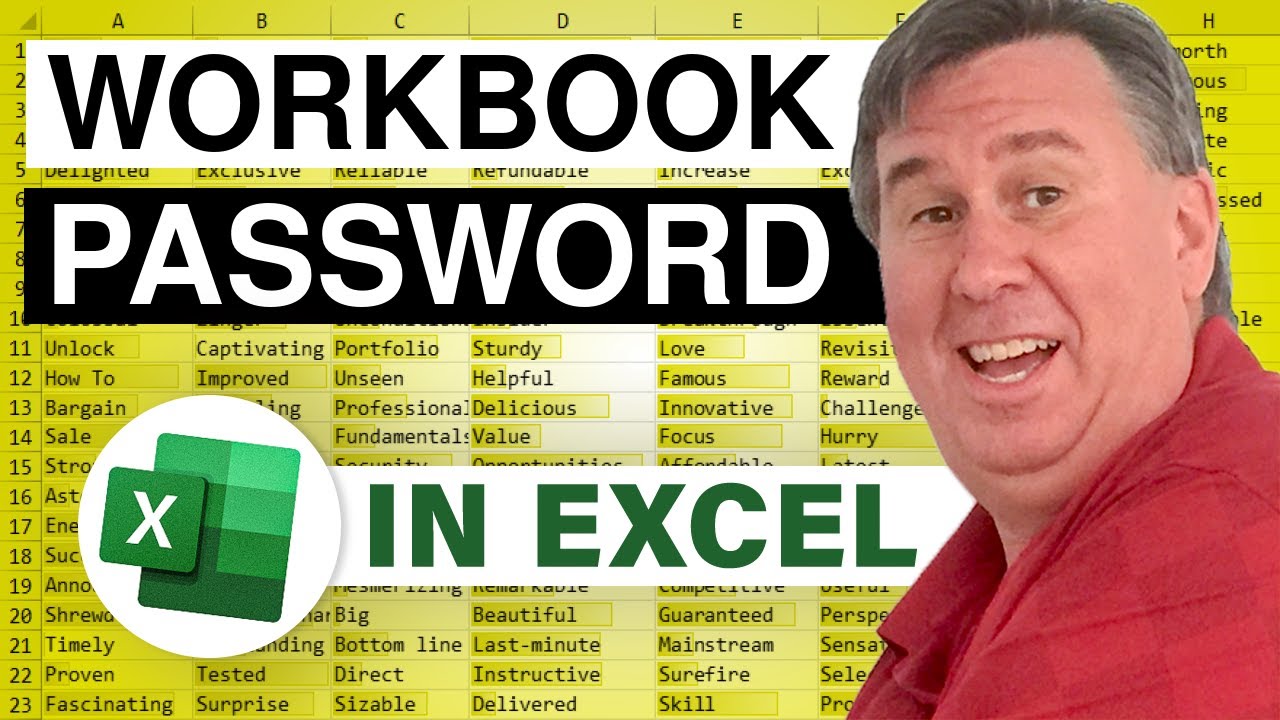
Transcript of the video:
The MrExcel Podcast is sponsored by Easy-XL.
Microsoft MrExcel Podcast episode 1862, Password to open Excel file.
Hey, welcome back to the MrExcel netcast.
I'm Bill Jelen.
Today's question asked by Chuck in my Orlando seminar.
This past weekend, Chuck is trying to figure out how to make sure that someone has to enter a password before they open this workbook.
It has a bunch of secrets in it.
So, of course, what do you think.
Review, gonna protect the workbook.
Say that we need a password.
And with the password again.
Click Save.
Click Close.
And then when you open that workbook.
Hey, there's no password at all.
Well. It turns out that I was completely wrong.
It's not under review protect workbook.
It's actually here.
We have to go into File>Save As.
Here's the file name, file type.
It's right down here under Tools.
Want to go to General Options.
You can here specify a Password to open.
Click OK.
We enter the password re-enter the other password.
Click Save.
Now, we close.
And re-open.
And there it is you need the password to get in.
There you go. You cannot get it.
Now, of course no password is perfect to all of these. can be broken with Some sort of utility.
So don't put really top secret stuff in there.
But if you just need to keep people out of your files.
That is a good way to go.
Not anywhere on the review.
Protect Workbook tab, It's hidden there in the File>Save as dialog.
Oh, hey, I want to thank you for stopping by.
We'll see you next time for another netcast from MrExcel
Microsoft MrExcel Podcast episode 1862, Password to open Excel file.
Hey, welcome back to the MrExcel netcast.
I'm Bill Jelen.
Today's question asked by Chuck in my Orlando seminar.
This past weekend, Chuck is trying to figure out how to make sure that someone has to enter a password before they open this workbook.
It has a bunch of secrets in it.
So, of course, what do you think.
Review, gonna protect the workbook.
Say that we need a password.
And with the password again.
Click Save.
Click Close.
And then when you open that workbook.
Hey, there's no password at all.
Well. It turns out that I was completely wrong.
It's not under review protect workbook.
It's actually here.
We have to go into File>Save As.
Here's the file name, file type.
It's right down here under Tools.
Want to go to General Options.
You can here specify a Password to open.
Click OK.
We enter the password re-enter the other password.
Click Save.
Now, we close.
And re-open.
And there it is you need the password to get in.
There you go. You cannot get it.
Now, of course no password is perfect to all of these. can be broken with Some sort of utility.
So don't put really top secret stuff in there.
But if you just need to keep people out of your files.
That is a good way to go.
Not anywhere on the review.
Protect Workbook tab, It's hidden there in the File>Save as dialog.
Oh, hey, I want to thank you for stopping by.
We'll see you next time for another netcast from MrExcel





