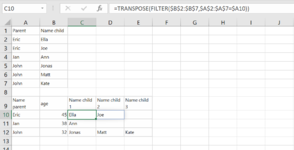mattijsstu
New Member
- Joined
- Jun 8, 2022
- Messages
- 4
- Office Version
- 365
- Platform
- Windows
Hi all,
I already looke online for an anwser to my problem and did not find any. So i am not even sure any anwser/solution would exist.
I have two named tables:
[input]
[output]
The excel is used as a template, so the table is empty at the start.
I want the table named 'output' to be automatically filled in according to the table named 'input'. Above i did this now manualy to show the idea. When i would delete the first row from the 'input' table, it should also update the 'output' table and delete the corresponding items (first 2 rows here).
It only creates a new row in the 'output' table for each child name filled in at the 'input' table.
Perhaps someone on this forum has an idea how to solve this problem, currently i'm at a loss.
Thanks!
greetings
Matt
I already looke online for an anwser to my problem and did not find any. So i am not even sure any anwser/solution would exist.
I have two named tables:
[input]
| Name parent | age | Name child 1 | Name child 2 | Name child 3 |
| Eric | 45 | Ella | Joe | |
| Jan | 38 | Ann | ||
| John | 32 | Jonas | Matt | Kate |
[output]
| Parent | Name child |
| Eric | Ella |
| Eric | Joe |
| Jan | Ann |
| John | Jonas |
| John | Matt |
| John | Kate |
The excel is used as a template, so the table is empty at the start.
I want the table named 'output' to be automatically filled in according to the table named 'input'. Above i did this now manualy to show the idea. When i would delete the first row from the 'input' table, it should also update the 'output' table and delete the corresponding items (first 2 rows here).
It only creates a new row in the 'output' table for each child name filled in at the 'input' table.
Perhaps someone on this forum has an idea how to solve this problem, currently i'm at a loss.
Thanks!
greetings
Matt