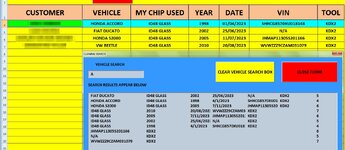ipbr21054
Well-known Member
- Joined
- Nov 16, 2010
- Messages
- 5,226
- Office Version
- 2007
- Platform
- Windows
Evening,
Please can you advise where i am going wrong.
Textbox1 Searches column B for a vehicle.
The other values in the listbox are also puuled from my worksheet.
As you can see its all over the place.
I typed A to pull any vehicle from column B that has an A in it & for some reason its also pulled ID48 GLASS which is from column C & also the JHMAP is from column F
Screenshot attached
Code currently in use.
Please can you advise where i am going wrong.
Textbox1 Searches column B for a vehicle.
The other values in the listbox are also puuled from my worksheet.
As you can see its all over the place.
I typed A to pull any vehicle from column B that has an A in it & for some reason its also pulled ID48 GLASS which is from column C & also the JHMAP is from column F
Screenshot attached
Code currently in use.
Rich (BB code):
Private Sub TextBox1_Change()
Dim r As Range, f As Range, cell As String, added As Boolean
Dim sh As Worksheet
Set sh = Sheets("KDX2CLONING")
sh.Select
With ListBox1
.Clear
.ColumnCount = 7
.ColumnWidths = "190;150;75;120;110;125"
If TextBox1.Value = "" Then Exit Sub
Set r = Range("B4", Range("G" & Rows.Count).End(xlUp))
Set f = r.Find(TextBox1.Value, LookIn:=xlValues, lookat:=xlPart)
If Not f Is Nothing Then
cell = f.Address
Do
added = False
For i = 0 To .ListCount - 1
Select Case StrComp(.List(i), f.Value, vbTextCompare)
Case 0, 1
.AddItem f.Value, i
.List(i, 6) = f.Row 'ROW NUMBER
.List(i, 1) = f.Offset(, 1).Value '
.List(i, 2) = f.Offset(, 2).Value '
.List(i, 3) = f.Offset(, 3).Value '
.List(i, 4) = f.Offset(, 4).Value '
.List(i, 5) = f.Offset(, 5).Value '
added = True
Exit For
End Select
Next
If added = False Then
.AddItem f.Value
.List(.ListCount - 1, 6) = f.Row 'ROW NUMBER
.List(.ListCount - 1, 1) = f.Offset(, 1).Value '
.List(.ListCount - 1, 2) = f.Offset(, 2).Value '
.List(.ListCount - 1, 3) = f.Offset(, 3).Value '
.List(.ListCount - 1, 4) = f.Offset(, 4).Value '
.List(.ListCount - 1, 5) = f.Offset(, 5).Value '
End If
Set f = r.FindNext(f)
Loop While Not f Is Nothing And f.Address <> cell
TextBox1 = UCase(TextBox1)
.TopIndex = 0
Else
MsgBox "NO VEHICLE WAS FOUND USING THAT INFORMATION", vbCritical, "KDX2 VEHICLE SEARCH"
TextBox1.Value = ""
TextBox1.SetFocus
End If
End With
End Sub