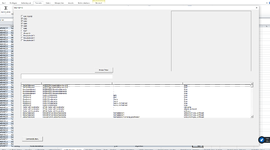Hello
Im am stucked, really tried hard to find out, since I am a newbee (not sooo new, but quite weak) I try to find a solution during learning by doing on my project
I know this is nasty and long, but the aim is simple:
Using Listobject on sheet I have:
1 userform
1 Listbox
11 checkboxes
1 textbox
I tried to "comment" in the VBA code what i tryy to do.
My aim is to get a listbox show the columns of a listobject according to the checkboxes. I am really new, no idea o programming, but did a lot today, I couldnt get it to work.
I know the code is nasty, I will simpify it, first need the tricks how to lol
Well I thank you for your help
Im am stucked, really tried hard to find out, since I am a newbee (not sooo new, but quite weak) I try to find a solution during learning by doing on my project
I know this is nasty and long, but the aim is simple:
Using Listobject on sheet I have:
1 userform
1 Listbox
11 checkboxes
1 textbox
I tried to "comment" in the VBA code what i tryy to do.
My aim is to get a listbox show the columns of a listobject according to the checkboxes. I am really new, no idea o programming, but did a lot today, I couldnt get it to work.
I know the code is nasty, I will simpify it, first need the tricks how to lol
VBA Code:
Private Sub UserForm_Initialize()
Dim z As Integer
Dim alpha() As Variant
Dim x As Long
Dim i As Integer
Dim a As Variant
'_________________________________________________________________ SETUP CHECKBOXES (checkbox names are Checkbox1 to Checkbox11)
Set a = Sheets("Einstellungen_Asuche")
' On Userform "Artikelsuche2" I have 11 Checkboxes, and according to the values on sheet "a" Range M2:M12, I set the Checkboxes to true or false (there are the values stored)
With Artikelsuche2
For i = 1 To 11
.Controls("Checkbox" & i) = a.Range("M" & i + 1).Value
Next i
End With
' I set a counter "z" to see how many on the sheet "a" range "M+i" are true (I will get rid of this later on)
z = 1
For i = 1 To 11
If a.Range("M" & i + 1).Value = True Then
z = z + 1
End If
Next i
' I correct the value because of i, z show me how many are truely TRUE
z = z - 1
'_________________________________________________________________ How many Columns to be shown in the listbox
' I set Listbox1 Columncount to number of "z" on Userform Artikelsuche2 (?)
Artikelsuche2.ListBox1.ColumnCount = z
' I set a static pt width of each column (?)
Artikelsuche2.ListBox1.ColumnWidths = "100"
' I give a name "myTable" to the Listobject found on sheet "Artikelsuche_Temp" called "myTable_Source")
Set myTable = Worksheets("ArtikelSuche_Temp").ListObjects("myTable_Source")
' So, "myarray" will be the databodyrange of "myTable" that is the name variable of listobject "mytable_sourc"e what has a range of "A2:I234" in this case
myarray = myTable.DataBodyRange
' here I am just testing and trying to figure out how to get the values done, like if Checbox 8 is marked, but nbothing else, it goes to Z = 8 and do something. I will get rid of this also
' for now, lets see if 4 checkboyes are checked TRUE, so lets jump to Z = 4:
'==============> SKIP
'If z = 1 Then
' For i = 1 To 11
' If a.Range("M" & i + 1).Value = True Then
'
' myArray2 = myTable.ListColumns(i + 1).DataBodyRange
'
' End If
' Next i
'ElseIf z = 2 Then
'
' myArray2 = Union(myTable.ListColumns(2).DataBodyRange, _
' myTable.ListColumns(3).DataBodyRange)
'ElseIf z = 3 Then
'
' ReDim alpha(0 To 11)
'
' For i = 1 To 11
'
' If a.Range("M" & i + 1).Value = True Then
'
' alpha(x) = i + 1
' x = x + 1
'
' End If
' Next i
'
' myArray2 = Union(myTable.ListColumns(alpha(0)).DataBodyRange, _
' myTable.ListColumns(alpha(1)).DataBodyRange, _
' myTable.ListColumns(alpha(2)).DataBodyRange)
'<===============SKIP
'so if 4 checkboxes are Turned on, then we get here
'(this can be checkbox 1/4/7/9)
ElseIf z = 4 Then
ReDim alpha(0 To 11)
' I start a counter from 1 to 11
For i = 1 To 11
' If the "stored range" on sheet "a" are true, then I put into alpha array the value it found the true value on, and increase to next array (x+1) before moving on to next i
If a.Range("M" & i + 1).Value = True Then
alpha(x) = i + 1
x = x + 1
End If
Next i
' Here the problem occurs:
' As I have the listcolumns (alpha numbers) okay, regarding to what I want, this UNION doesnt put the columns into it, only then, if the columns are next to eachother, exampl: col 1-2-3-4, but not 1-4-6-9
myArray2 = Union(myTable.ListColumns(alpha(0)).DataBodyRange, _
myTable.ListColumns(alpha(1)).DataBodyRange, _
myTable.ListColumns(alpha(2)).DataBodyRange, _
myTable.ListColumns(alpha(3)).DataBodyRange)
End If
Artikelsuche2.ListBox1.List = myArray2
Artikelsuche2.ListBox1.ColumnHeads = True
Artikelsuche2.Show
Artikelsuche2.TextBox1.Text = Trim(ArtikelSuche.TextBox3.Text)
Artikelsuche2.TextBox1.SetFocus
.
.
.
.Well I thank you for your help