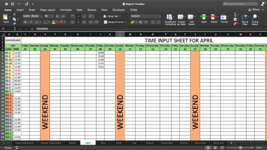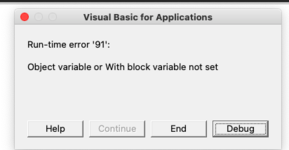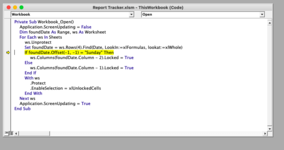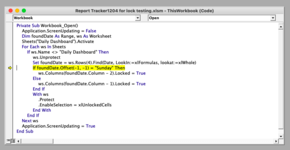Hello Friends,
I am trying to make a report tracking spreadsheet. The workbook currently contains a Daily Dashboard (which is working fine thanks to help from Dominic) and the 12 months of the year. Every month worksheet is the same and has a list of reports, with target time that the report has to be sent with all days of the month. User updates the time he/she sends the report daily. The daily dashboard is dynamic capturing the daily input of the user for the Manager to see the status of the current day.
Now, to ensure control on the data entry, we want to lock all the time input cells of the day at end of day which is 00:00 hrs of the following day. Basically, input column under 11/04/2022 should get locked when it is opened on 12/04/2022. I found a few macros when I searched but nothing specifically for my application, hence I believe it can be done. I probably will have to apply it to all 12 worksheets manually by changing the sheet name.
If the xl2bb capture is working, you all will be able to see that all cells except the time input cells are locked for the data entry.
Hope my requirement is clear and you guys can help us with this. If not, please let me know and I will try to explain further.
It looks like everyday there are new requirements coming up, which I will post as separate threads if I am unable to find a solution online. Looks like this project is going to end up being a software. So appreciate all your help and knowledge in such advanced excel solutions.
Thanks
Best Regards
J
I am trying to make a report tracking spreadsheet. The workbook currently contains a Daily Dashboard (which is working fine thanks to help from Dominic) and the 12 months of the year. Every month worksheet is the same and has a list of reports, with target time that the report has to be sent with all days of the month. User updates the time he/she sends the report daily. The daily dashboard is dynamic capturing the daily input of the user for the Manager to see the status of the current day.
Now, to ensure control on the data entry, we want to lock all the time input cells of the day at end of day which is 00:00 hrs of the following day. Basically, input column under 11/04/2022 should get locked when it is opened on 12/04/2022. I found a few macros when I searched but nothing specifically for my application, hence I believe it can be done. I probably will have to apply it to all 12 worksheets manually by changing the sheet name.
If the xl2bb capture is working, you all will be able to see that all cells except the time input cells are locked for the data entry.
Hope my requirement is clear and you guys can help us with this. If not, please let me know and I will try to explain further.
It looks like everyday there are new requirements coming up, which I will post as separate threads if I am unable to find a solution online. Looks like this project is going to end up being a software. So appreciate all your help and knowledge in such advanced excel solutions.
Thanks
Best Regards
J
| Report Tracker.xlsm | ||||||||||||||||||||
|---|---|---|---|---|---|---|---|---|---|---|---|---|---|---|---|---|---|---|---|---|
| A | B | C | D | E | F | G | H | I | J | K | L | M | N | O | P | Q | R | |||
| 3 | DAY | Friday | Saturday | Sunday | Monday | Tuesday | Wednesday | Thursday | Friday | Saturday | Sunday | Monday | Tuesday | Wednesday | Thursday | Friday | Saturday | |||
| 4 | CODE | TIME | 01 | 02 | 03 | 04 | 05 | 06 | 07 | 08 | 09 | 10 | 11 | 12 | 13 | 14 | 15 | 16 | ||
| 5 | D1-1 | 11:30 | WEEKEND | 13:00 | WEEKEND | |||||||||||||||
| 6 | D1-2 | 11:30 | 12:00 | |||||||||||||||||
| 7 | D1-21 | 11:30 | 11:00 | |||||||||||||||||
| 8 | D1-22 | 11:30 | 11:35 | |||||||||||||||||
| 9 | D1-3 | 11:30 | 12:01 | |||||||||||||||||
| 10 | D1-4 | 15:00 | ||||||||||||||||||
| 11 | D1-5 | 15:00 | ||||||||||||||||||
| 12 | D1-6 | 11:30 | ||||||||||||||||||
| 13 | D2-1 | 9:30 | ||||||||||||||||||
| 14 | D2-2 | 9:30 | ||||||||||||||||||
| 15 | D2-3 | 12:00 | ||||||||||||||||||
| 16 | D3-1 | 15:00 | ||||||||||||||||||
| 17 | W1-1 | |||||||||||||||||||
| 18 | W1-2 | 11:30 | ||||||||||||||||||
| 19 | W1-3 | 11:30 | ||||||||||||||||||
| 20 | W1-4 | 11:30 | ||||||||||||||||||
| 21 | W1-5 | 11:30 | ||||||||||||||||||
| 22 | W1-6 | 11:30 | ||||||||||||||||||
| 23 | W2-1 | |||||||||||||||||||
| 24 | W2-2 | 11:30 | ||||||||||||||||||
| 25 | W2-3 | 11:30 | ||||||||||||||||||
| 26 | W2-4 | 11:30 | ||||||||||||||||||
| 27 | W2-5 | 11:30 | ||||||||||||||||||
| 28 | W3-1 | |||||||||||||||||||
| 29 | W3-2 | 14:00 | ||||||||||||||||||
| 30 | W3-3 | 14:00 | ||||||||||||||||||
| 31 | U1-1 | |||||||||||||||||||
| 32 | U1-2 | |||||||||||||||||||
| 33 | U1-3 | 17:00 | ||||||||||||||||||
| 34 | U1-4 | 17:00 | ||||||||||||||||||
| 35 | U1-5 | 7:12 | ||||||||||||||||||
| 36 | U1-6 | |||||||||||||||||||
| 37 | U1-7 | |||||||||||||||||||
| 38 | U1-8 | |||||||||||||||||||
| 39 | U1-9 | |||||||||||||||||||
April | ||||||||||||||||||||
| Cell Formulas | ||
|---|---|---|
| Range | Formula | |
| C3:R3 | C3 | =TEXT(C4,"dddd") |