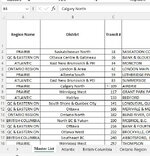Vertigobubba
New Member
- Joined
- Jul 16, 2023
- Messages
- 8
- Office Version
- 365
- Platform
- Windows
Hello again,
Thank you so much for your help, I am learning so much here today.
Here is what I am hoping to figure out how to to.
Column A has a dropdown in it with a series of Text values.
At the bottom of the sheet I have tabs for each of those named text values.
I would like to populate the entire data row from each of text value names into their applicable tab. However, I need it to be linked, so that when the Master List Tab is updated, the change will automatically populate it respective tab.
For example, as per the attached image.
I want to pull all of the Rows with a Region Name of ALTLANTIC and populate them into the Atlantic tab, and when I update something in the Master List in an ATLANTIC row, it will update in the Atlantic tab as well.
I will be doing this for all the regions of course, but any help would be greatly appreciated. I know how to pull individual cell information and link it to another tab, but have never tried to pull entire rows.
Thank you!!!!
Thank you so much for your help, I am learning so much here today.
Here is what I am hoping to figure out how to to.
Column A has a dropdown in it with a series of Text values.
At the bottom of the sheet I have tabs for each of those named text values.
I would like to populate the entire data row from each of text value names into their applicable tab. However, I need it to be linked, so that when the Master List Tab is updated, the change will automatically populate it respective tab.
For example, as per the attached image.
I want to pull all of the Rows with a Region Name of ALTLANTIC and populate them into the Atlantic tab, and when I update something in the Master List in an ATLANTIC row, it will update in the Atlantic tab as well.
I will be doing this for all the regions of course, but any help would be greatly appreciated. I know how to pull individual cell information and link it to another tab, but have never tried to pull entire rows.
Thank you!!!!