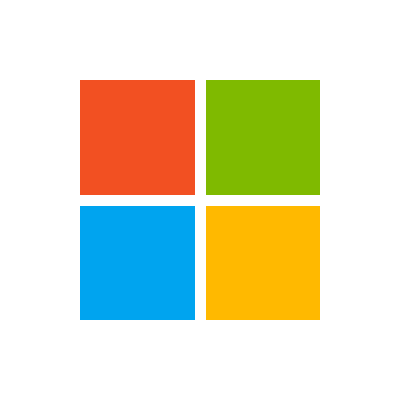Wish to have users click on the button to make a copy of the spreadsheet in which they are working.
1. Would like to pause so the user can browse for directory and input the name
2. Would already like to have the file format chosen for them
3. After choosing the location and file name hit enter and a new copy is saved.
I have tried several things, but am missing something.
Below is what I am currently using.
'this will offer a save as to make a new cust copy
Sub Save_as()
'Application.GetSaveAsFilename
ActiveWorkbook.SaveAs FileFormat = 52
End Sub
1. Would like to pause so the user can browse for directory and input the name
2. Would already like to have the file format chosen for them
3. After choosing the location and file name hit enter and a new copy is saved.
I have tried several things, but am missing something.
Below is what I am currently using.
'this will offer a save as to make a new cust copy
Sub Save_as()
'Application.GetSaveAsFilename
ActiveWorkbook.SaveAs FileFormat = 52
End Sub