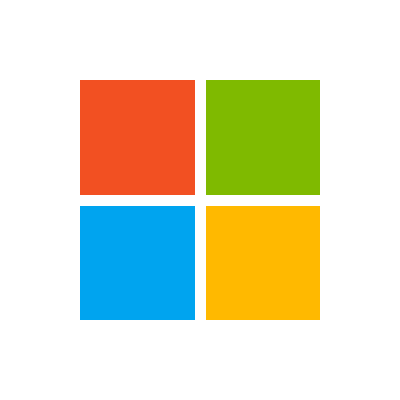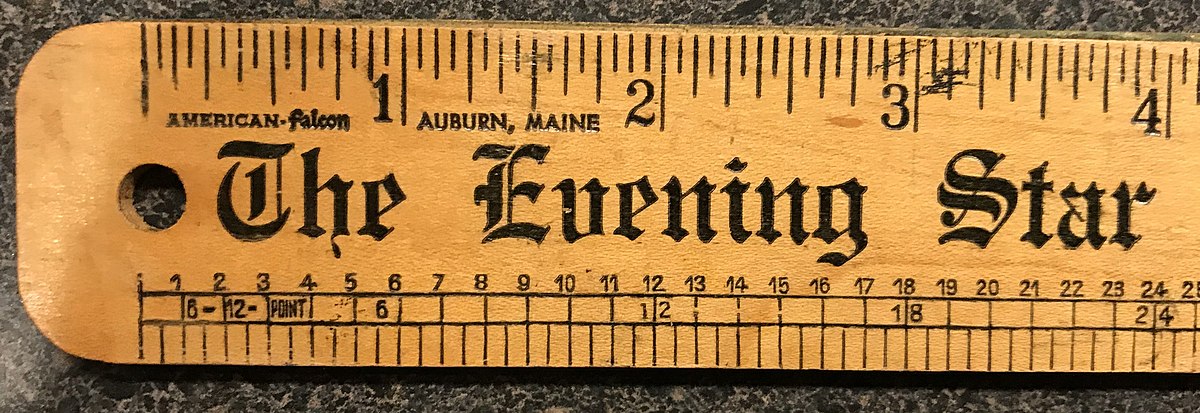Thanks for the resources, Jason, but they don't exactly answer my first question - how do I make exactly square cells. Right after I posted this question, I decided to do a little experiment on my own to see if I could come up with an acceptable answer and I think I did. Aaand it was probably the long way too, but I got an answer!
I inserted a rectangle shape and held the shift key down while sizing it - that keeps all sides the same (making a square instead of a rectangle!). I then resized a cell's column and row sides to the sides of the square. What I noticed in the size differences is the Row size is six times the Column size. If I set the Column size to six, I can set the Row size to 36, and the cell is virtually a square (the Row is one pixel more than the Column). Being a tester that I am, I reset the Column size to 10 and the Row size to 60 and got the same results - a (virtual) square! This time the Row's pixel count was three pixels more than the Column. But you get the gist.