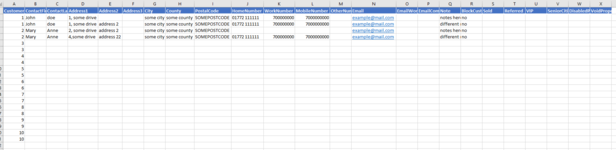Hi, so I have thousands of records that are each in a set of two rows. The data in these two rows need to be combined into one row so that the data is updated can be imported into our CRM system. So for a while, our company was using two CRM systems for inputting customer data, therefore each record has two rows. some columns are missing in each row and they're not consistent. How do I go about combining these two rows into one complete row with updated correct data?
For the most part, it will be as easy as one row will have a blank column where the other doesn't and they can be easily combined, but not sure how to go about rows that both have data but they are different. Obviously, I can find which one is the updated data but idk how to scale that for 5000+
For the most part, it will be as easy as one row will have a blank column where the other doesn't and they can be easily combined, but not sure how to go about rows that both have data but they are different. Obviously, I can find which one is the updated data but idk how to scale that for 5000+