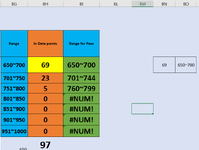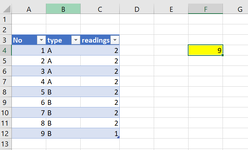michellesssme
New Member
- Joined
- Aug 5, 2022
- Messages
- 20
- Office Version
- 2021
- Platform
- Windows
Based on the Data column,
May I know the formula for both conditions (1. & 2.) by using MODE & IF Formula?
1. mode value for condition <650
2. mode value for condition >=650
3. May I know how to insert condition (<650) in the formula (=TEXT(MIN($N:$N),"0")&"~"&TEXT(MAX($N:$N),"0")?
4. How to write the formula to count how many data points fall on the specific range like from 600 to 700?
Data
666
702
741
678
673
707
737
729
797
731
799
729
710
655
608
628
658
643
646
666
628
636
641
677
626
646
May I know the formula for both conditions (1. & 2.) by using MODE & IF Formula?
1. mode value for condition <650
2. mode value for condition >=650
3. May I know how to insert condition (<650) in the formula (=TEXT(MIN($N:$N),"0")&"~"&TEXT(MAX($N:$N),"0")?
4. How to write the formula to count how many data points fall on the specific range like from 600 to 700?
Data
666
702
741
678
673
707
737
729
797
731
799
729
710
655
608
628
658
643
646
666
628
636
641
677
626
646