George sends in a question how can you convert a number to words? For example, how can you write $1234.56 as One Thousand Two Hundred Thirty Four dollars and Fifty Six cents. Although many utility packs offer this functionality, the VBA code is actually available for free from Microsoft. Episode 499 shows you how to add the code to your workbook. Be sure to stop back tomorrow for episode #500, when we will give away a treasure trove of prizes.
This blog is the video podcast companion to the book, Learn Excel from MrExcel. Download a new two minute video every workday to learn one of the 277 tips from the book!
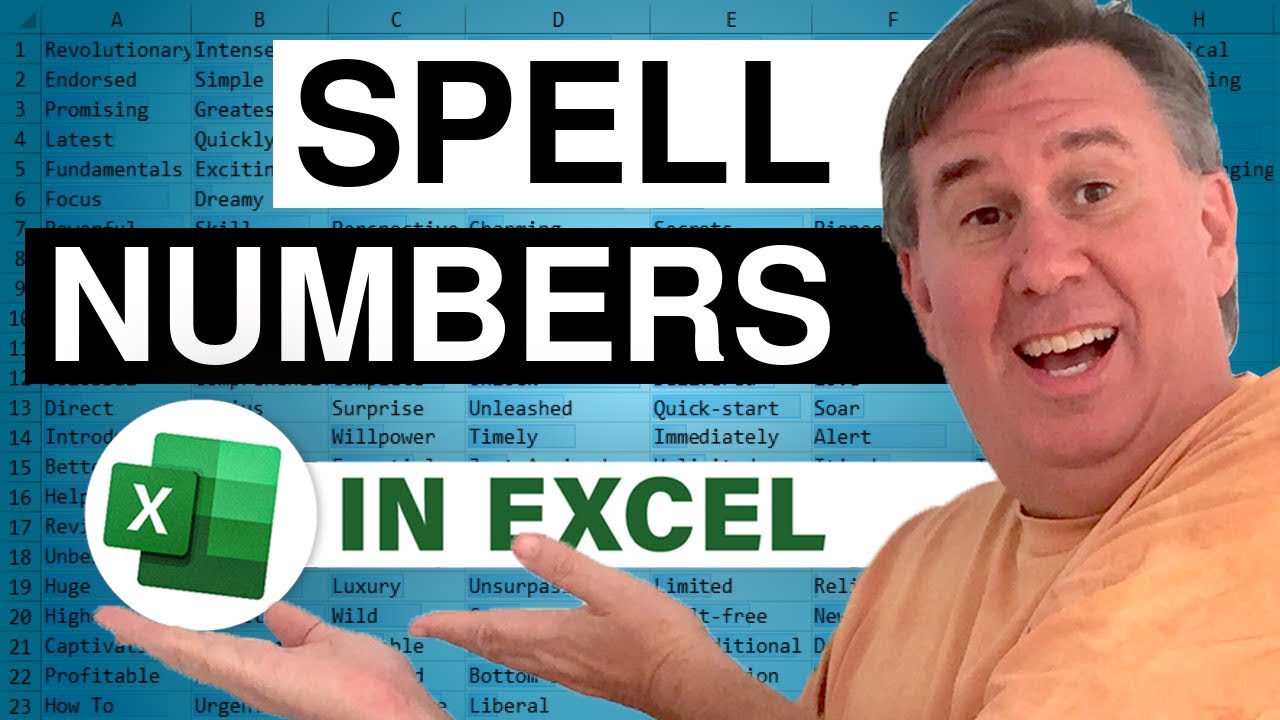
This blog is the video podcast companion to the book, Learn Excel from MrExcel. Download a new two minute video every workday to learn one of the 277 tips from the book!
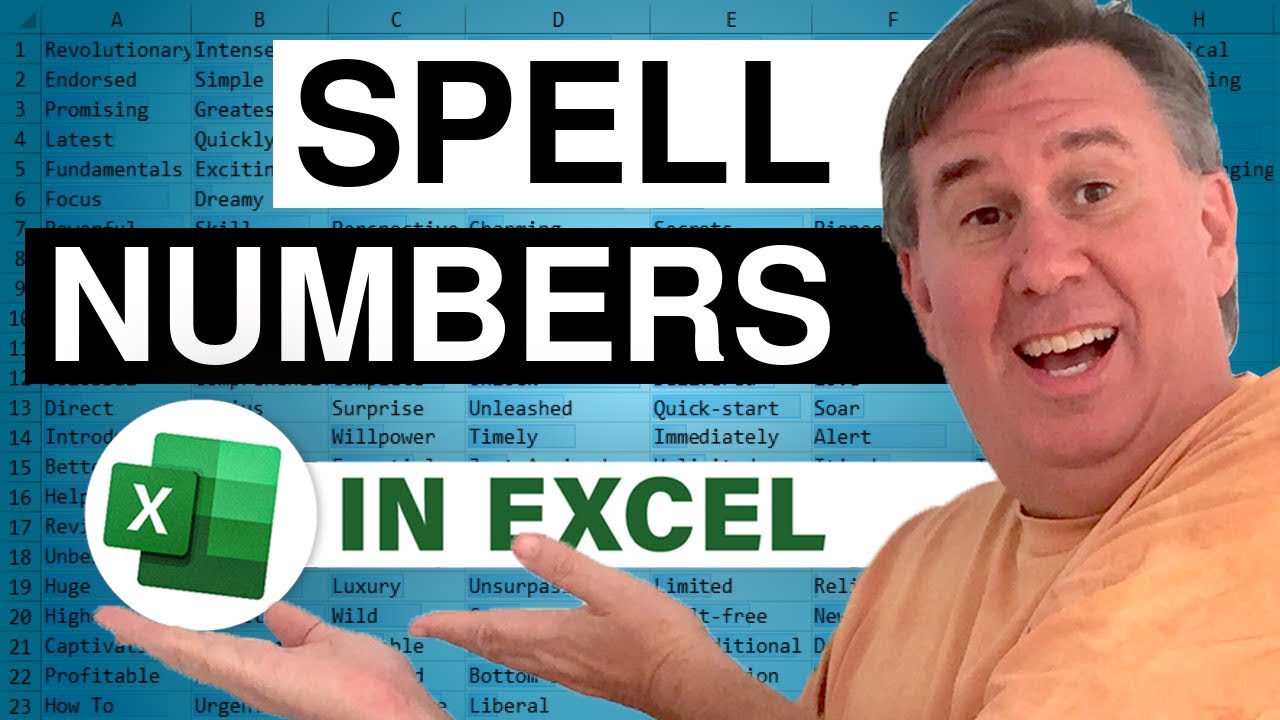
Transcript of the video:
Welcome back to the MrExcel netcast.
This is episode number 499.
Again, I want to invite you to watch tomorrow for episode number 500.
Great treasure trove of prizes to give away!
Today our question comes from George.
George sent his questioning by email.
If you have a question for the net cast, please feel free to Either leave a question as voicemail or send it via Skype or drop us an email to any of these addresses.
So, George's question was, how can you spell out the words that make up a number.
So, for example if you have 1234.56, how can you write that out in words?
And there's a couple of utilities.
J-walk sells a utility.
[ inaudible 0:51 ] sells the utility and the JMT utilities.
I'll handle this.
But it's possible to get this for free from Microsoft.
If you go out to the Microsoft knowledge base and search for article 213360, they give you a nice little bit of code there.
I'm just going to copy all of that code right from the knowledge base article Again! This is 213360.
If you want to google for it.
I will copy that and come back to Excel.
In Excel, I'll hit ALT+F11 to go to VBA.
Insert a module.
and paste the code.
You'll see that this creates a Function called SpellNumber.
And then basically, once you've added that to your workbook, you can use =SPELLNUMBER and point to the number.
And It will spell it out.
One Thousand Two Hundred Thirty Four Dollars and Fifty six cents.
Very cool trick!
Absolutely free from Microsoft.
Thanks to George for sending that question in.
Remember if you have a question, please feel free to send it.
And we'll get to you on a future netcast and make sure to tune in tomorrow for our episode number 500.
Thanks for stopping by.
This is episode number 499.
Again, I want to invite you to watch tomorrow for episode number 500.
Great treasure trove of prizes to give away!
Today our question comes from George.
George sent his questioning by email.
If you have a question for the net cast, please feel free to Either leave a question as voicemail or send it via Skype or drop us an email to any of these addresses.
So, George's question was, how can you spell out the words that make up a number.
So, for example if you have 1234.56, how can you write that out in words?
And there's a couple of utilities.
J-walk sells a utility.
[ inaudible 0:51 ] sells the utility and the JMT utilities.
I'll handle this.
But it's possible to get this for free from Microsoft.
If you go out to the Microsoft knowledge base and search for article 213360, they give you a nice little bit of code there.
I'm just going to copy all of that code right from the knowledge base article Again! This is 213360.
If you want to google for it.
I will copy that and come back to Excel.
In Excel, I'll hit ALT+F11 to go to VBA.
Insert a module.
and paste the code.
You'll see that this creates a Function called SpellNumber.
And then basically, once you've added that to your workbook, you can use =SPELLNUMBER and point to the number.
And It will spell it out.
One Thousand Two Hundred Thirty Four Dollars and Fifty six cents.
Very cool trick!
Absolutely free from Microsoft.
Thanks to George for sending that question in.
Remember if you have a question, please feel free to send it.
And we'll get to you on a future netcast and make sure to tune in tomorrow for our episode number 500.
Thanks for stopping by.





