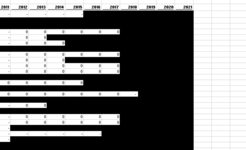Hello -
Sorry if this has been posted before, however, I didn't see anything for this type of issue.
I am trying to remove the conditional formatting while leaving the color coding. I used the following vba code prior and it worked - now it's removing the formatting but turning the cell colors black. They should remain either blank, red or green depending on cell value. Any help would be appreciated
Sub removeConditionalFormattingButKeepColors()
Dim cell As Range
For Each cell In Selection
cell.Interior.Color = cell.DisplayFormat.Interior.Color
Next
Selection.FormatConditions.Delete
MsgBox "Done removing conditional formatting rules."
End Sub
Sorry if this has been posted before, however, I didn't see anything for this type of issue.
I am trying to remove the conditional formatting while leaving the color coding. I used the following vba code prior and it worked - now it's removing the formatting but turning the cell colors black. They should remain either blank, red or green depending on cell value. Any help would be appreciated
Sub removeConditionalFormattingButKeepColors()
Dim cell As Range
For Each cell In Selection
cell.Interior.Color = cell.DisplayFormat.Interior.Color
Next
Selection.FormatConditions.Delete
MsgBox "Done removing conditional formatting rules."
End Sub