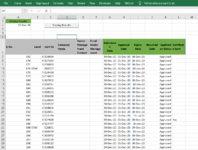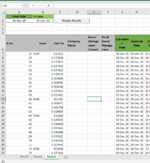Hi and happy new year to you!
I have a table which consist of data from Column A to AM. In the table, there are some blanks as it is still pending follow up from users.
I am trying to do an advanced filter on another sheet based on the approval date (Column AH) so that we can filter out the entries that were approved on certain date while the rest of my colleagues work on the main table. i have done a macro to do that but it seems like it is not working.
Would anyone be able to assist please?
Thank you.
Sample File
I have a table which consist of data from Column A to AM. In the table, there are some blanks as it is still pending follow up from users.
I am trying to do an advanced filter on another sheet based on the approval date (Column AH) so that we can filter out the entries that were approved on certain date while the rest of my colleagues work on the main table. i have done a macro to do that but it seems like it is not working.
Would anyone be able to assist please?
Thank you.
Sample File