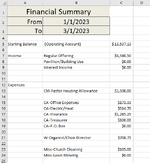mikemathis
Board Regular
- Joined
- Jul 9, 2003
- Messages
- 135
- Office Version
- 2019
- Platform
- Windows
I have a sheet that brings expenses for a given date range with the following formula:
=SUMPRODUCT(--ISNUMBER(FIND($B7,PNC_Checking!$E$3:$E$501))*(PNC_Checking!$B$3:$B$501>=$B$2)*(PNC_Checking!$B$3:$B$501<=$B$3),PNC_Checking!$H$3:$H$501)
Where the formula is looking for B7 (which is a category), I want to have all the categories listed by date range as well. Meaning, out of 40 categories, if only 10 have expenses for the time period, those are the only ones I want visible, (and sorted if possible) THEN to run the above formula for the amount of expenses for the same time period.
I'm guessing that VB will be an answer but I know nothing about VB and hope that there's a macro or a way to pause between two formulas - that will not result in a circular reference error.
thanks
=SUMPRODUCT(--ISNUMBER(FIND($B7,PNC_Checking!$E$3:$E$501))*(PNC_Checking!$B$3:$B$501>=$B$2)*(PNC_Checking!$B$3:$B$501<=$B$3),PNC_Checking!$H$3:$H$501)
Where the formula is looking for B7 (which is a category), I want to have all the categories listed by date range as well. Meaning, out of 40 categories, if only 10 have expenses for the time period, those are the only ones I want visible, (and sorted if possible) THEN to run the above formula for the amount of expenses for the same time period.
I'm guessing that VB will be an answer but I know nothing about VB and hope that there's a macro or a way to pause between two formulas - that will not result in a circular reference error.
thanks