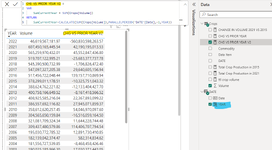Guitarmageddon
Board Regular
- Joined
- Dec 22, 2014
- Messages
- 159
Hey folks, doing some learning today about the PARALLELPERIOD function and it seems to be sticking so far. However, there was some case study data used in the course Im taking and it got me thinking to some ways to apply PARALLELPERIOD.
Can you only use it if you have contiguous dates in the source data and/or date lookup table? Here is a snip of the raw data (USDA crop volume) as I pull it in to a table visual. You can see, it lists a full calendar date in the raw data, but the supplied data is only for January 1 of each year. Would PARALLELPERIOD not work in this case?

and the raw data (broken down by commodity name, but its all only ever listed for a "Year" of January 1, XXXX

In my mind, I "should" be able to write something like this, correct? For indicating the change in commodity volume vs the prior year... However, you can see that it just duplicates the value all the way down. Is there something with the way I am writing the measure to do this? Or do I need to nest the "Crops[Year]" inside of a YEAR function to truly pull out the year? Confused... thanks all

Can you only use it if you have contiguous dates in the source data and/or date lookup table? Here is a snip of the raw data (USDA crop volume) as I pull it in to a table visual. You can see, it lists a full calendar date in the raw data, but the supplied data is only for January 1 of each year. Would PARALLELPERIOD not work in this case?
and the raw data (broken down by commodity name, but its all only ever listed for a "Year" of January 1, XXXX
In my mind, I "should" be able to write something like this, correct? For indicating the change in commodity volume vs the prior year... However, you can see that it just duplicates the value all the way down. Is there something with the way I am writing the measure to do this? Or do I need to nest the "Crops[Year]" inside of a YEAR function to truly pull out the year? Confused... thanks all