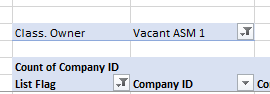I have a pivot table (1 of 3) that is using a dynamic range as its source data.
The two other pivot tables, when having a new data set as the source data, display the correct data as per a pivot table should, but one of the pivot tables just refuses to show the refreshed data.
When I rebuild the table by creating a new pivot tale, it shows the correct data but when then a new data set is used as the data source, it looks like it is retaining the data it was displaying previously.
I have tried refreshing, changing the retained data to none but nothing other than creating a new pivot table seems to work.
The data to be used as the data source is added via a macro and needs to be fully automated so I can't use any workarounds that require the user to do anything to make it work.
Any advice would be hugely appreciated as I have no idea why Excel is acting like a petulant teenager!!??
The two other pivot tables, when having a new data set as the source data, display the correct data as per a pivot table should, but one of the pivot tables just refuses to show the refreshed data.
When I rebuild the table by creating a new pivot tale, it shows the correct data but when then a new data set is used as the data source, it looks like it is retaining the data it was displaying previously.
I have tried refreshing, changing the retained data to none but nothing other than creating a new pivot table seems to work.
The data to be used as the data source is added via a macro and needs to be fully automated so I can't use any workarounds that require the user to do anything to make it work.
Any advice would be hugely appreciated as I have no idea why Excel is acting like a petulant teenager!!??