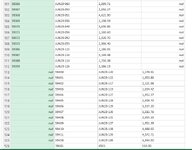Hi Everyone,
I am using the below code but at the end there is some data that nee do be shifted to left
I have attached the screenshot of how its looks at the end
Any help will be much appreciated as I need to shift data as shown in the image to one cell left ( where length of data in Column2 is equal to 5),
Thanks in advance
I am using the below code but at the end there is some data that nee do be shifted to left
Power Query:
let
SourceFile = "C:\Users\ABC\Downloads\111736.PDF",
TableList = Pdf.Tables(File.Contents(SourceFile), [Implementation="1.3"]),
#"Filtered Rows" = Table.SelectRows(TableList, each ([Kind] = "Table")),
MergedTables = Table.Combine(#"Filtered Rows"[Data]),
BeforeFilter = MergedTables,
FilteredMergedTables = Table.SelectRows(MergedTables, each Text.Length([Column1]) = 5 or Text.Length([Column2]) = 5 )
in
FilteredMergedTablesI have attached the screenshot of how its looks at the end
Any help will be much appreciated as I need to shift data as shown in the image to one cell left ( where length of data in Column2 is equal to 5),
Thanks in advance