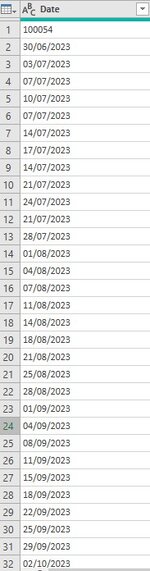ChetanPuri
Board Regular
- Joined
- Sep 5, 2018
- Messages
- 60
- Office Version
- 365
- Platform
- Windows
Good Afternoon Team,
I have a Power Query question, in the attached Screenshot, I want to separate Dates and Numbers, which are in Text format, unfortunately, if I try to format the numbers such as row 1 - 100054 to numbers then the rows below from row 2 shows an error and If I Change it Date format then the rest of the numbers are in error, is there are way I can separate Dates & Numbers from the same column.
Any help would be appreciated.
Many thanks,
Regards,
Chetan
I have a Power Query question, in the attached Screenshot, I want to separate Dates and Numbers, which are in Text format, unfortunately, if I try to format the numbers such as row 1 - 100054 to numbers then the rows below from row 2 shows an error and If I Change it Date format then the rest of the numbers are in error, is there are way I can separate Dates & Numbers from the same column.
Any help would be appreciated.
Many thanks,
Regards,
Chetan