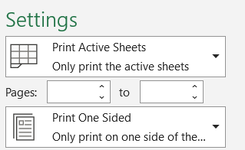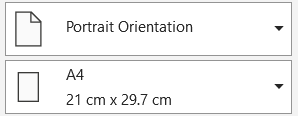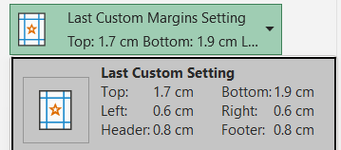Hi,
is there a way to have these print settings when saving to PDF?
1)

2)

3)

4)

5)

My current code is:
Thank you in advance!
is there a way to have these print settings when saving to PDF?
1)
2)
3)
4)
5)
My current code is:
VBA Code:
Sub SavePDF()
Dim xSht As Worksheet
Dim xFileDlg As FileDialog
Dim xFolder As String
Dim xYesorNo As Integer
Dim xOutlookObj As Object
Dim xEmailObj As Object
Dim xUsedRng As Range
Set xSht = ActiveSheet
Set xFileDlg = Application.FileDialog(msoFileDialogFolderPicker)
If xFileDlg.Show = True Then
xFolder = xFileDlg.SelectedItems(1)
Else
MsgBox "Saving cancelled. Please specify a folder to save the PDF into.", vbCritical, "PDF Not Saved"
Exit Sub
End If
xFolder = xFolder + "\" + "Quote " + Range("L72") + ".pdf"
'Check if file already exist
If Len(Dir(xFolder)) > 0 Then
xYesorNo = MsgBox(xFolder & " already exists." & vbCrLf & vbCrLf & "Do you want to overwrite it?", _
vbYesNo + vbQuestion, "File Exists")
On Error Resume Next
If xYesorNo = vbYes Then
Kill xFolder
Else
MsgBox "if you don't overwrite the existing PDF, I can't continue." _
& vbCrLf & vbCrLf & "Press OK to exit this macro.", vbCritical, "Exiting Macro"
Exit Sub
End If
If Err.Number <> 0 Then
MsgBox "Unable to delete existing file. Please make sure the file is not open or write protected." _
& vbCrLf & vbCrLf & "Press OK to exit this macro.", vbCritical, "Unable to Delete File"
Exit Sub
End If
End If
Set xUsedRng = xSht.UsedRange
If Application.WorksheetFunction.CountA(xUsedRng.Cells) <> 0 Then
'Save as PDF file
xSht.ExportAsFixedFormat Type:=xlTypePDF, Filename:=xFolder, Quality:=xlQualityStandard, _
IncludeDocProperties:=False, IgnorePrintAreas:=False, OpenAfterPublish:=True
Else
MsgBox "The active worksheet cannot be blank"
Exit Sub
End If
End SubThank you in advance!