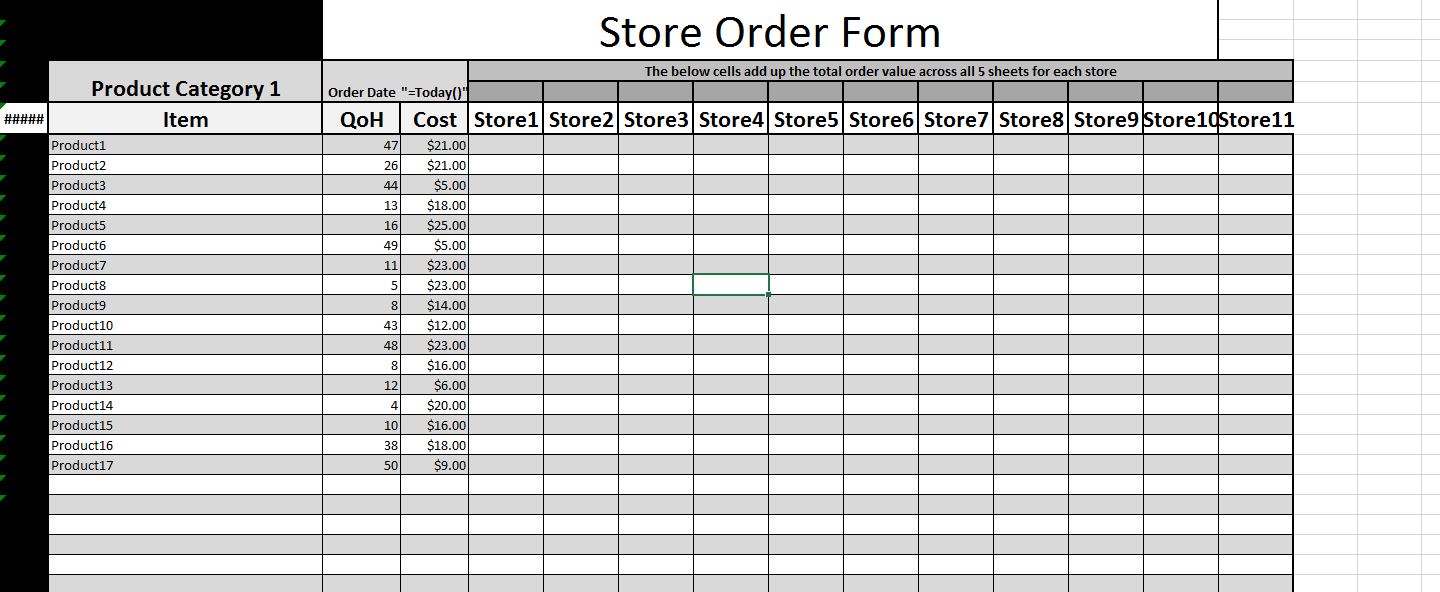fees4steez
New Member
- Joined
- Apr 12, 2017
- Messages
- 13
I am using Excel 2016 on Windows 10. This is also my first post, so if I need to provide more info or change something please let me know!
I am building a new order form for our company, and am running into errors. On 5 different sheets are different product categories. Next to those products are a column for each location to input quantity. I am trying to build a formula that will take all the values in those columns and paste it into a cell on the Order form (which would be on the 6th sheet), with a formula to populate the name of the product and cost as well. The key to this formula is that it cannot have blank lines. When I paste each of the five formulas individually, it pulls the correct results. The problem is I cannot get all of them to work together, I either get a #NUM! error or "". These have to be performed as an array formula (Ctrl+Shift+Enter) to work otherwise I get a #VALUE! Error. Through trying IFS, IF, SWITCH, and CHOOSE, I can't get them all to work together. As a test, I populated the first 5 cells in the Array with a unique number to each sheet. The first 5 from the first sheet always populate, but the other ones are either #NUM! or "".
Here are the formulas:
=IF(ROWS(Sheet1!$7:7)<=COUNTA(ARRAY1),INDEX(ARRAY1,SMALL(IF(ARRAY1<>"",ROW(ARRAY1)-MIN(ROW(ARRAY1))+1),ROWS(Juice!$7:7))),"")
=IF(ROWS('Sheet2'!$7:7)<=COUNTA(ARRAY2),INDEX(ARRAY2,SMALL(IF(ARRAY2<>"",ROW(ARRAY2)-MIN(ROW(ARRAY2))+1),ROWS('Sheet2'!$7:7))),"")
=IF(ROWS('Sheet3'!$7:7)<=COUNTA(ARRAY3),INDEX(ARRAY3,SMALL(IF(ARRAY3<>"",ROW(ARRAY3)-MIN(ROW(ARRAY3))+1),ROWS('Sheet3'!$7:7))),"")
=IF(ROWS('Sheet4'!$7:7)<=COUNTA(ARRAY4),INDEX(ARRAY4,SMALL(IF(ARRAY4<>"",ROW(ARRAY4)-MIN(ROW(ARRAY4))+1),ROWS('Sheet4'!$7:7))),"")
=IF(ROWS(Sheet5!$7:7)<=COUNTA(ARRAY5),INDEX(ARRAY5,SMALL(IF(ARRAY5<>"",ROW(ARRAY5)-MIN(ROW(ARRAY5))+1),ROWS(Sheet5!$7:7))),"")
The formulas above populate the quantity of the product. When just one of those formulas is pasted into the cell it works.
=IFERROR(OFFSET(IF(ROWS(Sheet1!$7:7)<=COUNTA(ARRAY1),INDEX(ARRAY1,SMALL(IF(ARRAY1<>"",ROW(ARRAY1)-MIN(ROW(ARRAY1))+1),ROWS(Sheet1!$7:7))),""),,-3),"")
=IFERROR(OFFSET(IF(ROWS('Sheet2'!$7:7)<=COUNTA(ARRAY2),INDEX(ARRAY2,SMALL(IF(ARRAY2<>"",ROW(ARRAY2)-MIN(ROW(ARRAY2))+1),ROWS('Sheet2'!$7:7))),""),,-3),"")
=IFERROR(OFFSET(IF(ROWS('Sheet3'!$7:7)<=COUNTA(ARRAY3),INDEX(ARRAY3,SMALL(IF(ARRAY3<>"",ROW(ARRAY3)-MIN(ROW(ARRAY3))+1),ROWS('Sheet3'!$7:7))),""),,-3),"")
=IFERROR(OFFSET(IF(ROWS('Sheet4'!$7:7)<=COUNTA(ARRAY4),INDEX(ARRAY4,SMALL(IF(ARRAY4<>"",ROW(ARRAY4)-MIN(ROW(ARRAY4))+1),ROWS('Sheet4'!$7:7))),""),,-3),"")
=IFERROR(OFFSET(IF(ROWS(Sheet5!$7:7)<=COUNTA(ARRAY5),INDEX(ARRAY5,SMALL(IF(ARRAY5<>"",ROW(ARRAY5)-MIN(ROW(ARRAY5))+1),ROWS(Sheet5!$7:7))),""),,-3),"")
The formulas above populate the product name.
The first line where you can input quantity (no matter which store) is on the 7th row and 5th column of each sheet. When just one of those formulas is pasted into the cell it works.
I appreciate the help!
I am building a new order form for our company, and am running into errors. On 5 different sheets are different product categories. Next to those products are a column for each location to input quantity. I am trying to build a formula that will take all the values in those columns and paste it into a cell on the Order form (which would be on the 6th sheet), with a formula to populate the name of the product and cost as well. The key to this formula is that it cannot have blank lines. When I paste each of the five formulas individually, it pulls the correct results. The problem is I cannot get all of them to work together, I either get a #NUM! error or "". These have to be performed as an array formula (Ctrl+Shift+Enter) to work otherwise I get a #VALUE! Error. Through trying IFS, IF, SWITCH, and CHOOSE, I can't get them all to work together. As a test, I populated the first 5 cells in the Array with a unique number to each sheet. The first 5 from the first sheet always populate, but the other ones are either #NUM! or "".
Here are the formulas:
=IF(ROWS(Sheet1!$7:7)<=COUNTA(ARRAY1),INDEX(ARRAY1,SMALL(IF(ARRAY1<>"",ROW(ARRAY1)-MIN(ROW(ARRAY1))+1),ROWS(Juice!$7:7))),"")
=IF(ROWS('Sheet2'!$7:7)<=COUNTA(ARRAY2),INDEX(ARRAY2,SMALL(IF(ARRAY2<>"",ROW(ARRAY2)-MIN(ROW(ARRAY2))+1),ROWS('Sheet2'!$7:7))),"")
=IF(ROWS('Sheet3'!$7:7)<=COUNTA(ARRAY3),INDEX(ARRAY3,SMALL(IF(ARRAY3<>"",ROW(ARRAY3)-MIN(ROW(ARRAY3))+1),ROWS('Sheet3'!$7:7))),"")
=IF(ROWS('Sheet4'!$7:7)<=COUNTA(ARRAY4),INDEX(ARRAY4,SMALL(IF(ARRAY4<>"",ROW(ARRAY4)-MIN(ROW(ARRAY4))+1),ROWS('Sheet4'!$7:7))),"")
=IF(ROWS(Sheet5!$7:7)<=COUNTA(ARRAY5),INDEX(ARRAY5,SMALL(IF(ARRAY5<>"",ROW(ARRAY5)-MIN(ROW(ARRAY5))+1),ROWS(Sheet5!$7:7))),"")
The formulas above populate the quantity of the product. When just one of those formulas is pasted into the cell it works.
=IFERROR(OFFSET(IF(ROWS(Sheet1!$7:7)<=COUNTA(ARRAY1),INDEX(ARRAY1,SMALL(IF(ARRAY1<>"",ROW(ARRAY1)-MIN(ROW(ARRAY1))+1),ROWS(Sheet1!$7:7))),""),,-3),"")
=IFERROR(OFFSET(IF(ROWS('Sheet2'!$7:7)<=COUNTA(ARRAY2),INDEX(ARRAY2,SMALL(IF(ARRAY2<>"",ROW(ARRAY2)-MIN(ROW(ARRAY2))+1),ROWS('Sheet2'!$7:7))),""),,-3),"")
=IFERROR(OFFSET(IF(ROWS('Sheet3'!$7:7)<=COUNTA(ARRAY3),INDEX(ARRAY3,SMALL(IF(ARRAY3<>"",ROW(ARRAY3)-MIN(ROW(ARRAY3))+1),ROWS('Sheet3'!$7:7))),""),,-3),"")
=IFERROR(OFFSET(IF(ROWS('Sheet4'!$7:7)<=COUNTA(ARRAY4),INDEX(ARRAY4,SMALL(IF(ARRAY4<>"",ROW(ARRAY4)-MIN(ROW(ARRAY4))+1),ROWS('Sheet4'!$7:7))),""),,-3),"")
=IFERROR(OFFSET(IF(ROWS(Sheet5!$7:7)<=COUNTA(ARRAY5),INDEX(ARRAY5,SMALL(IF(ARRAY5<>"",ROW(ARRAY5)-MIN(ROW(ARRAY5))+1),ROWS(Sheet5!$7:7))),""),,-3),"")
The formulas above populate the product name.
The first line where you can input quantity (no matter which store) is on the 7th row and 5th column of each sheet. When just one of those formulas is pasted into the cell it works.
I appreciate the help!