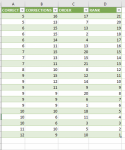annabeladams
New Member
- Joined
- Nov 27, 2019
- Messages
- 6
- Office Version
- 2019
- Platform
- MacOS
I understand that this question has been answered before, but I am running into ongoing problems with the formulas I have tried so far.
In the following data set, I want to rank highest to lowest scores in column A. Where there are ranked duplicates, I want to apply the secondary criteria in coloumn B, but here, the higher the number the worse the performance. If there are still duplicates, I then want to apply the third criteria in column C. Here, again the lower the number the better performance. I would not like any duplicates in the data set. Any advice would be greatly appreciated!

In the following data set, I want to rank highest to lowest scores in column A. Where there are ranked duplicates, I want to apply the secondary criteria in coloumn B, but here, the higher the number the worse the performance. If there are still duplicates, I then want to apply the third criteria in column C. Here, again the lower the number the better performance. I would not like any duplicates in the data set. Any advice would be greatly appreciated!