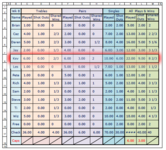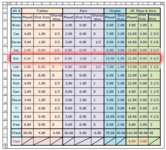I am trying to create a macro or vba to get the same effect that I get through manually formatting my worksheet – The manual method allows me to select a specific part row apply the formatting then clear the formatting after saving or printing the sheet, I would then go through the whole process again on the next row I wanted to format
My manual method is to: select the part row (Covering Cols B to M) > Format > Shape Effects > Shadow > Select an option > Right Click Border > Format Shape > Effects > Shadow > Choose Color > Set Transparency to 10% > Blur 30pt > Select All Cells A1 to N21 > Save or Print (A1 to M19) > Then several undos > Start on another row…
When I try to record a macro of it I get this error:-
Run-time error '438'; Object doesn't support this property or method
Debug then shows:
Sub BorderShadowEffeet()
BorderShadowEffect Macro
Macro to put shadow border effect around pre-selected row
Keyboard Shortcut: Ctrl+Shift+Q
With Selection.ShapeRange.Shadow
.Type = msoShadow25
.Visible = msoTrue
.Style = msoShadowStyleOuterShadow
.Blur = 5 .OffsetX = 0 .OffsetY = 0
---And more lines shown, but doesn't get that far---
My attempts to create a vba to do this have just confused me even more – Can anyone help me please?
The final output I want, and which I can get manually, is like this:-
My manual method is to: select the part row (Covering Cols B to M) > Format > Shape Effects > Shadow > Select an option > Right Click Border > Format Shape > Effects > Shadow > Choose Color > Set Transparency to 10% > Blur 30pt > Select All Cells A1 to N21 > Save or Print (A1 to M19) > Then several undos > Start on another row…
When I try to record a macro of it I get this error:-
Run-time error '438'; Object doesn't support this property or method
Debug then shows:
Sub BorderShadowEffeet()
BorderShadowEffect Macro
Macro to put shadow border effect around pre-selected row
Keyboard Shortcut: Ctrl+Shift+Q
With Selection.ShapeRange.Shadow
.Type = msoShadow25
.Visible = msoTrue
.Style = msoShadowStyleOuterShadow
.Blur = 5 .OffsetX = 0 .OffsetY = 0
---And more lines shown, but doesn't get that far---
My attempts to create a vba to do this have just confused me even more – Can anyone help me please?
The final output I want, and which I can get manually, is like this:-