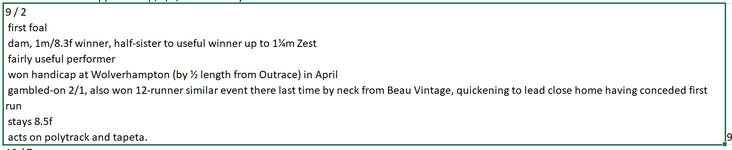paulfitz320
Board Regular
- Joined
- Jan 6, 2007
- Messages
- 122
- Office Version
- 365
- Platform
- Windows
Would anyone have some code to remove the LEADING SPACE from the second line, down to and including the bottom line, in this text cell? It's in column B and needs to run on all cells down to B1000. Thank you.
| 9 / 2 first foal dam, 1m/8.3f winner, half-sister to useful winner up to 1¼m Zest fairly useful performer won handicap at Wolverhampton (by ½ length from Outrace) in April gambled-on 2/1, also won 12-runner similar event there last time by neck from Beau Vintage, quickening to lead close home having conceded first run stays 8.5f acts on polytrack and tapeta. |
Last edited: