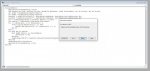trekker1218
Board Regular
- Joined
- Feb 15, 2018
- Messages
- 86
- Office Version
- 2019
- Platform
- Windows
Sheet 1
Sheet 2
I need a VBA or other solution for this:
I need to match the category in sheet1 B1 to Sheet2 A1 Then replace the old data in Sheet2 C1 with the new data in Sheet1 C2. It has to match the Category in Sheet 2 ColA because the old and new data does not always match the columns between sheets. But the OLD and NEW data will always be rows 1 & 2 and 3 & 4 etc...
I have a sheet2 with 50K lines of data that I need to find and replace old data with new data.
Result like this would be great.
Even if it has to write an entire NEW sheet to move the data. That would work. I would just copy and paste the results to the file I need.
Thanks,
Tino
| A | B | C | D | E | F | G | H | I | ||
| 1 | Old |
| BTU | Voltage Size | Heating | |||||
| 2 | New |
| Cooling BTU | Voltage | Heating BTU | |||||
| 3 | Old |
| BTU | Heating | Amperage | Voltage Size | ||||
| 4 | New |
| AC COOLING BTU | Heating Area | AMPS | AC VOLTAGE | ||||
| 5 |
Sheet 2
| a | b | c | d | e | f | g | h | i | |
| 1 | A/C Condensing Units Residential | BTU | Voltage Size | Heating | |||||
| 2 | A/C Unit Parts (OEM Only) | BTU | Voltage Size | Heating | |||||
| 3 |
I need a VBA or other solution for this:
I need to match the category in sheet1 B1 to Sheet2 A1 Then replace the old data in Sheet2 C1 with the new data in Sheet1 C2. It has to match the Category in Sheet 2 ColA because the old and new data does not always match the columns between sheets. But the OLD and NEW data will always be rows 1 & 2 and 3 & 4 etc...
I have a sheet2 with 50K lines of data that I need to find and replace old data with new data.
Result like this would be great.
| a | b | c | d | e | f | |||
| 1 | A/C Condensing Units Residential | Cooling BTU | Voltage | Heating BTU | ||||
| 2 | A/C Unit Parts (OEM Only) | AC COOLING BTU | Heating Area | AMPS | AC VOLTAGE | |||
| 3 | ||||||||
| 4 |
Even if it has to write an entire NEW sheet to move the data. That would work. I would just copy and paste the results to the file I need.
Thanks,
Tino