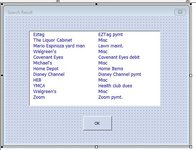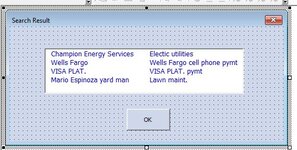A Find search gave these two results. The listbox Height will always adjust to 1 blank row below the last item found. The userform Height and OK button adjusts to the same location from the bottom of Listbox1 for each different result. I have never gotten this to work properly every time all the time using Resize together with Listbox1.Height and Userform1.Height. code. Has anyone been able to get this to work properly every time? I'm frustrated and would really appreciate anyone's help on this.
Thanks for anyone's help.
cr
Thanks for anyone's help.
cr