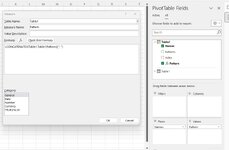let
Source = Excel.CurrentWorkbook(){[Name="Table1"]}[Content],
#"Split Column by Delimiter" = Table.SplitColumn(Source, "Names", Splitter.SplitTextByDelimiter(", ", QuoteStyle.Csv), {"Names.1", "Names.2", "Names.3"}),
#"Transposed Table" = Table.Transpose(#"Split Column by Delimiter"),
#"Promoted Headers" = Table.PromoteHeaders(#"Transposed Table", [PromoteAllScalars=true]),
#"Added Index" = Table.AddIndexColumn(#"Promoted Headers", "Index", 0, 1, Int64.Type),
#"Unpivoted Other Columns" = Table.UnpivotOtherColumns(#"Added Index", {"Index"}, "Attribute", "Value"),
#"Removed Columns1" = Table.RemoveColumns(#"Unpivoted Other Columns",{"Index"}),
#"Trimmed Text" = Table.TransformColumns(#"Removed Columns1",{{"Value", Text.Trim, type text}}),
#"Grouped Rows" = Table.Group(#"Trimmed Text", {"Value"}, {{"Concat", each _, type table [Index=number, Attribute=text, Value=text]}}),
#"Added Custom" = Table.AddColumn(#"Grouped Rows", "Concat_Pattern", each Text.Combine([Concat][Attribute],", ")),
#"Removed Columns" = Table.RemoveColumns(#"Added Custom",{"Concat"}),
#"Changed Type" = Table.TransformColumnTypes(#"Removed Columns",{{"Concat_Pattern", type text}})
in
#"Changed Type"