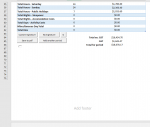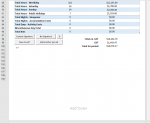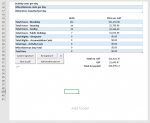dpaton05
Well-known Member
- Joined
- Aug 14, 2018
- Messages
- 2,352
- Office Version
- 365
- 2016
- Platform
- Windows
My spreadsheet has 41 rows, I run the following code and it takes 4 rows of the bottom, just as if the margins get expanded but I don't want the rows to disappear. What is wrong with it?
This is the code that is run
This is the code that is run
VBA Code:
Sub AddRows()
Dim WS As Worksheet
Set WS = ThisWorkbook.Worksheets("ACA_Quoting")
Call Move_Shape
With WS
.Range("A" & Rows.Count).End(xlUp).Offset(10, 0).PageBreak = xlPageBreakManual
.Range("A8:V32").Copy .Range("A" & Rows.Count).End(xlUp).Offset(10, 0) 'Pastes a copy of the table below current table between the bottom of the table and the totals
End With
End Sub