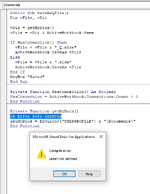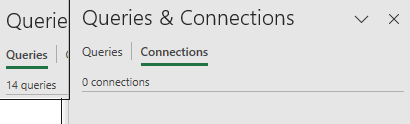Hi,
Not sure if this is VBA solutiion or maybe autohotkey...or both

No way of distinguishing in my file explorer what excel workbooks have connections/queries (Power Query) and which dont.
Therefore, want to start saving new workbooks containing a query with a "Q" tag. I can then filter on Tag "Q" in my file explorer.
Rather than manually adding the tag can F12 (save as) behave differently if a query/connection exists and automatically assign the "Q" tag? If no connection then just standard Save as.
Many Thanks
Gareth
Not sure if this is VBA solutiion or maybe autohotkey...or both
No way of distinguishing in my file explorer what excel workbooks have connections/queries (Power Query) and which dont.
Therefore, want to start saving new workbooks containing a query with a "Q" tag. I can then filter on Tag "Q" in my file explorer.
Rather than manually adding the tag can F12 (save as) behave differently if a query/connection exists and automatically assign the "Q" tag? If no connection then just standard Save as.
Many Thanks
Gareth