Hello all and many thanks for past help. Reaching out once again because I am trying to create an Excel spreadsheet that will allow me to create a button that will allow me a way to save all the emails in the inbox from a specific sender (vendor@abc.com) - this is a shared mailbox- to a folder on a shared hard drive (P:\responses) I would like to create a subfolder with the current date and have the emails saved there. Access to creating and running macros is disabled within Outlook, but we can use them in Excel. Any assistance would be most appreciated in tackling this. Thanks again in advance!!
-
If you would like to post, please check out the MrExcel Message Board FAQ and register here. If you forgot your password, you can reset your password.
You are using an out of date browser. It may not display this or other websites correctly.
You should upgrade or use an alternative browser.
You should upgrade or use an alternative browser.
Saving Emails from specific sender to folder on hard drive
- Thread starter Holley
- Start date
I am able to save emails manually into that folderGoogle "outlook vba saveas run-time error 287".
It seems to be related to security policies for Outlook.
Try saving an email (as Outlook Message Format) in that folder.
Upvote
0
Excel Facts
Format cells as date
Select range and press Ctrl+Shift+3 to format cells as date. (Shift 3 is the # sign which sort of looks like a small calendar).
One Google result is:
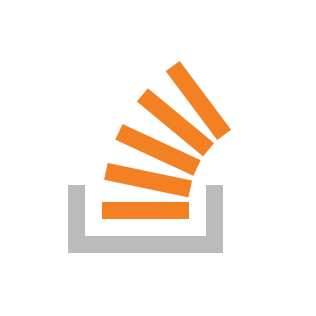
 stackoverflow.com
stackoverflow.com
Click the link in the answer and this is possibly the cause of your error:
Accessing outlook message body with excel vba: error 287
We have a lot of emails saved to a folder on the file system to be processed by extracting text from the message bodies. Office 2010. Dim app As Object Dim msg As Object dim msg_body as string S...
Click the link in the answer and this is possibly the cause of your error:
Configure a prompt when a program uses the Outlook object model to access the Save As command to save an item
This policy determines the behavior that occurs when a program uses the Outlook object model to access the Save As command to save an item.
Key: HKEY_CURRENT_USER\Software\Policies\Microsoft\Office\12.0\Outlook\Security
DWORD value: PromptOOMSaveAs
Values:
- 0: Automatically deny
- 1: Prompt user
Note
This is the default setting.- 2: Automatically approve
Upvote
0
That probably is it. I will get with our Admins to see if this is something we can change. Thank you for all of your help!!One Google result is:
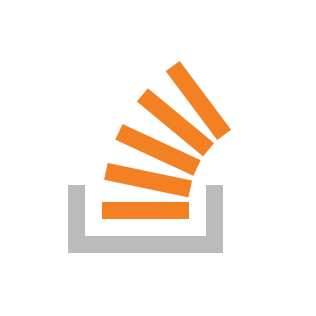
Accessing outlook message body with excel vba: error 287
We have a lot of emails saved to a folder on the file system to be processed by extracting text from the message bodies. Office 2010. Dim app As Object Dim msg As Object dim msg_body as string S...stackoverflow.com
Click the link in the answer and this is possibly the cause of your error:
Upvote
0
I highly doubt I would be able to get the registry edited for myself on this. Wonder if there would be a way to prompt to save versus saving automatically? Like pick a location and then save. By omitting the SaveAs, would that eliminate the problem?
Upvote
0
Replace the SaveAs with:
VBA Code:
If MsgBox(outMailItem.Subject & vbCrLf & vbCrLf & "'Save As' the currently selected email, then click OK to continue or Cancel to quit this macro", _
vbOKCancel + vbInformation, Title:="Save This Email?") = vbCancel Then Exit Sub
Upvote
0
Seemed to work perfectly, got the message box advising the number of emails saved to the folder, but when I checked the folder, there was none there.Replace the SaveAs with:
VBA Code:If MsgBox(outMailItem.Subject & vbCrLf & vbCrLf & "'Save As' the currently selected email, then click OK to continue or Cancel to quit this macro", _ vbOKCancel + vbInformation, Title:="Save This Email?") = vbCancel Then Exit Sub
Upvote
0
Will do, I'm a bit confused though. There was one email in the inbox that met the criteria. The message says it saved the one email (provided all the details for the email) but it did not actually save it. Shouldn't it have saved it?Delete that message because the code doesn't know how many emails you saved.
Upvote
0
No, the code doesn't save it because the SaveAs causes an error on your machine and therefore it has been replaced by a prompt for you to manually save the email (that's what you asked for). So you have to manually click File -> Save As in Outlook and save the email yourself. You then click OK on the message and the code finds and selects the next email and prompts you to save that email, repeating until all matching emails have been found and you manually save each one (or not, as you choose) or you click Cancel in the message to quit the macro.
Upvote
0
OH! I see. I didn't realize it would work email by email. I was thinking it would be done in bulk. Would that be a possibility?No, the code doesn't save it because the SaveAs causes an error on your machine and therefore it has been replaced by a prompt for you to manually save the email (that's what you asked for). So you have to manually click File -> Save As in Outlook and save the email yourself. You then click OK on the message and the code finds and selects the next email and prompts you to save that email, repeating until all matching emails have been found and you manually save each one (or not, as you choose) or you click Cancel in the message to quit the macro.
Upvote
0
Similar threads
- Replies
- 1
- Views
- 445
- Replies
- 1
- Views
- 1K
- Replies
- 7
- Views
- 629





