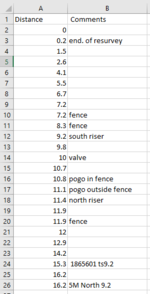Greetings everyone,
I'm really strugling with a macro that will search in a specific column for a specified keyword, select the cell and let me see where it is located, then after I run the macro another time or press a button it will run again moving to the next matching keyword. I tried find.search, like statements, recorded a macro doing that, but all my attempts only hoovers through all the matches and comes back to the first find.
I'd greatly appreciate if somebody could assist me.
Thanks,
I'm really strugling with a macro that will search in a specific column for a specified keyword, select the cell and let me see where it is located, then after I run the macro another time or press a button it will run again moving to the next matching keyword. I tried find.search, like statements, recorded a macro doing that, but all my attempts only hoovers through all the matches and comes back to the first find.
I'd greatly appreciate if somebody could assist me.
Thanks,