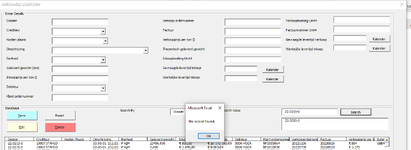Excelhelp_0912
New Member
- Joined
- Jun 23, 2023
- Messages
- 1
- Office Version
- 365
- Platform
- Windows
hi everyone,
I am currently building a userform to save data to a database in the same file. The userform saves the data and also displays it on the userform in a listbox called lstDatabase. One of the features is that you can select one of the rows and edit it. However, you also need to be able to search per category/header and after clicking the search button it should display all the rows with an exact match of that value. I have built a live updating small listbox below the search bar so that when you type and the right value pops up it is copied to the search bar if you double click it. So far so good. However, if I click the search button it only sometimes works with the first column called "Dossier" and does not work at all with the other columns. The uploaded image shows what happens after is search a value of the column "Dossier" and even though there's clearly a row containg that value, it says "no Record found". Anyone have a solution?
this is the code for the userform with some subs deleted because otherwise it is too big
And here is the relevant Module1 vba code:
I am currently building a userform to save data to a database in the same file. The userform saves the data and also displays it on the userform in a listbox called lstDatabase. One of the features is that you can select one of the rows and edit it. However, you also need to be able to search per category/header and after clicking the search button it should display all the rows with an exact match of that value. I have built a live updating small listbox below the search bar so that when you type and the right value pops up it is copied to the search bar if you double click it. So far so good. However, if I click the search button it only sometimes works with the first column called "Dossier" and does not work at all with the other columns. The uploaded image shows what happens after is search a value of the column "Dossier" and even though there's clearly a row containg that value, it says "no Record found". Anyone have a solution?
this is the code for the userform with some subs deleted because otherwise it is too big
VBA Code:
Option Explicit
Public EnableEvents As Boolean
Dim criterion
Private Sub cmbSearchColumn_Change()
Dim c As Integer
Dim colheaders
colheaders = Array("A", "B", "C", "D", "E", "F", "G", "H", "I", "J", "K", "L", "M", "N", "O", "P", "Q", "R", "S", "T", "U", "V", "W", "X", "Y")
For c = 1 To 25
If ThisWorkbook.Sheets("Database").Cells(1, c).Value = Me.cmbSearchColumn.Value Then
criterion = colheaders(c - 1)
End If
Next
If Me.EnableEvents = False Then Exit Sub
If Me.cmbSearchColumn.Value = "All" Then
Call Reset
Else
Me.txtSearch.Value = ""
Me.txtSearch.Enabled = True
Me.cmdSearch.Enabled = True
End If
Me.ListBox1.Clear
Me.txtSearch.Value = ""
Me.txtSearch.SetFocus
End Sub
Private Sub cmdSearch_Click()
If Me.txtSearch.Value = "" Then
MsgBox "Please enter the search value.", vbOKOnly + vbInformation, "Search"
Exit Sub
End If
Call SearchData
End SubAnd here is the relevant Module1 vba code:
VBA Code:
Function Selected_List() As Long
Dim i As Long
Selected_List = 0
For i = 0 To UserForm1.lstDatabase.ListCount - 1
If UserForm1.lstDatabase.Selected(i) = True Then
Selected_List = i + 1
Exit For
End If
Next i
End Function
Sub Add_SearchColumn()
UserForm1.EnableEvents = False
With UserForm1.cmbSearchColumn
.Clear
.AddItem "All"
.AddItem "Dossier"
.AddItem "Crediteur"
.AddItem "Kosten plaats"
.AddItem "Omschrijving"
.AddItem "Eenheid"
.AddItem "Geleverd gewicht in aantal tonnen"
.AddItem "Inkoopprijs per ton"
.AddItem "Inkoopwaarde"
.AddItem "Debiteur"
.AddItem "Klant ordernummer"
.AddItem "Verkoopordernummer"
.AddItem "Factuur"
.AddItem "Verkoopprijs per ton"
.AddItem "Theoretisch geleverd gewicht"
.AddItem "Kosten Inkoopboeking Unit4"
.AddItem "Gevraagde levertijd inkoop"
.AddItem "Werkelijke levertijd inkoop"
.AddItem "Verkoopboeking Unit4"
.AddItem "Factuurnummer Unit4"
.AddItem "Gevraagde levertijd verkoop"
.AddItem "Werkelijke levertijd verkoop"
.Value = "All"
End With
UserForm1.EnableEvents = True
UserForm1.txtSearch.Value = ""
UserForm1.txtSearch.Enabled = False
UserForm1.cmdSearch.Enabled = False
End Sub
Sub SearchData()
Application.ScreenUpdating = False
Dim shDatabase As Worksheet 'Database sheet
Dim shSearchData As Worksheet 'SearchData sheet
Dim iColumn As Integer 'To hold the selected column number in database sheet
Dim iDatabaseRow As Long 'To store the last non-blank row number available in Database sheet
Dim iSearchRow As Long 'To hold the last non-blank row number available in SearchData sheet
Dim sColumn As String 'To store the column selection
Dim sValue As String 'To hold the search text value
Set shDatabase = ThisWorkbook.Sheets("Database")
Set shSearchData = ThisWorkbook.Sheets("SearchData")
iDatabaseRow = ThisWorkbook.Sheets("Database").Range("A" & Application.Rows.Count).End(xlUp).Row
sColumn = UserForm1.cmbSearchColumn.Value
sValue = UserForm1.txtSearch.Value
iColumn = Application.WorksheetFunction.Match(sColumn, shDatabase.Range("A1:Y1"), 0)
'Remove filter from Database worksheet
If shDatabase.FilterMode = True Then
shDatabase.AutoFilterMode = False
End If
'Apply filter on Database worksheet
If UserForm1.cmbSearchColumn.Value = xlFilterValues Then
shDatabase.Range("A1:Y" & iDatabaseRow).AutoFilter Field:=iColumn, Criteria1:=sValue, Operator:=xlFilterValues
Else
shDatabase.Range("A1:Y" & iDatabaseRow).AutoFilter Field:=iColumn, Criteria1:="*" & sValue & "*"
End If
If Application.WorksheetFunction.Subtotal(3, shDatabase.Range("C:C")) >= 2 Then
'Code to remove the previous data from SearchData worksheet
shSearchData.Cells.Clear
shDatabase.AutoFilter.Range.Copy shSearchData.Range("A1")
Application.CutCopyMode = False
iSearchRow = shSearchData.Range("A" & Application.Rows.Count).End(xlUp).Row
UserForm1.lstDatabase.ColumnCount = 25
If iSearchRow > 1 Then
UserForm1.lstDatabase.RowSource = "SearchData!A2:Y" & iSearchRow
MsgBox "Records found."
End If
Else
MsgBox "No record found."
End If
shDatabase.AutoFilterMode = False
Application.ScreenUpdating = True
End Sub