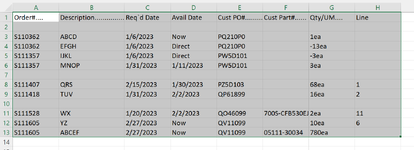53fordtruck
New Member
- Joined
- Aug 6, 2023
- Messages
- 6
- Office Version
- 365
- Platform
- Windows
I get a daily company .csv report that has 10 columns but varying numbers of rows (anywhere from 1200-1500). There are many rows and cells that are blank. I would like to select from cell A3 to the end, including the blank cells, and then alphabetize the data based on column A. I can not figure out how to get all the data selected in VBA. I've tried getting xltoRight and xlDown to work, but keep getting stopped at the first blank row or column. Can someone please point me in the right direction? Thanks.
Sample in image.
Jerry
Sample in image.
Jerry