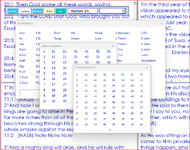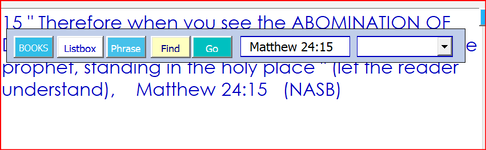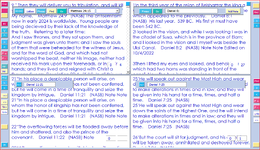@chazrab
Just an idea, instead of a ListBox, why not use multiple checkboxes?
You want to use a multi-column ListBox to select item on one column. When a user selects an item in a ListBox, it usually means selecting the entire row, and visually, we can see the blue highlight on the entire row. So, in my opinion, what you're attempting to do is somewhat counter intuitive. Additionally, if you wish, you can set up the checkboxes at runtime via code, so you don't have to configure them manually.
I have no idea what you mean by 'Additionally, if you wish, you can set up the checkboxes at runtime via code, so you don't have to configure them manually.' - Checkboxes would be OK if it can accomplish the ultimate goal. I put the compbbox then listbox idea out there as an alternative to
eliminating typing the same code for 66 unique labels - the user clicks on any label teh BIBLEBOOKS userfrom and it immediately puts that label name in Textboz1, opens the BOOKCHAPTER userfrom, user clicks on any number from 1 to 80, puts a single space followed by that value followed by a colon,
which immediately opens the CHAPTERVVERSE userfrom, the user clicks on any verse number and it immediately completes the Biblical reference in
Textbox1 and runs a macro which displays that exact Bible reference - sound complicated ? its really not at all - just having to type the same exact lines
many many times. I am sorry for this long explanation to achieve this simple result:
To cut down and/or eliminate redundant repetitive code lines, I tried playing around with
Code:
If Activecontrol.Name = "Matt" Then
Textbox1.value = "Matthew"
BOOKCHAPTER.Show (and same code lines for this label, etc.
Else
If If Activecontrol.Name = "Mark" Then
etc., for every one of the 66 BIBLEBOOK labels.
but Excel said, "Nope, you can't do that"
so I spend 8+ hours in a full day typing much of the same code,
all the while thinking 'there must be an easier, simpler way to do this'
After tryiing a Combobox then Listbox idea, Domenic was helpful in his code but I'm still struggling with
getting this to work right. And by 'work right' i mean the result in ine second image.- in which the user does not have to put one finger on the keyboard - only a series of 3 mouseclicks and bam! - up displays that exact vers in large Textboq. IT goes further - I have to do this for not
one - but 4 textboxes - as seen in the 3rd image
You may not recall who I am - you helped me with the beginning stages of this project 3 years ago and it has evolved into what these
images show. There's a limit to my VBA coding experience but I feel certain there's a shorter more simple way to achieve the goals
in the images below.
I took way too long to explain this - sorry
cr