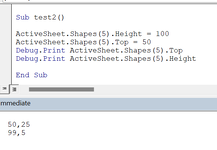-
If you would like to post, please check out the MrExcel Message Board FAQ and register here. If you forgot your password, you can reset your password.
You are using an out of date browser. It may not display this or other websites correctly.
You should upgrade or use an alternative browser.
You should upgrade or use an alternative browser.
Size and position of shape is not what I set it to?
- Thread starter Jonas JH
- Start date
Excel Facts
How to find 2nd largest value in a column?
MAX finds the largest value. =LARGE(A:A,2) will find the second largest. =SMALL(A:A,3) will find the third smallest
I just realized that I do not have the problem if Excel is running on the screen of my laptop. The problem is only there if Excel is running on my extra screen (a Dell screen). That does not really solve the problem since I am making a program to be distributed to my colleagues. And I don’t know if it will work for them then. So any solutions will still be highly appreciated.
Upvote
0
Similar threads
- Replies
- 3
- Views
- 218
- Replies
- 0
- Views
- 136