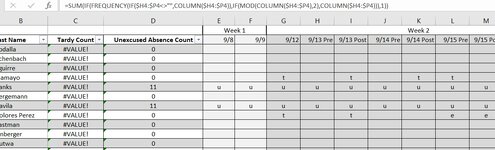Hi there!
I've dug around Google and I cannot get this to work at all. I'm trying to track attendance for one class that's split. So students might attend before lunch, but not after lunch or vice versa. I have my columns set as such: H2 would say 9/14 Pre and then I2 would say 9/14 Post. I'm trying to get it so that it counts only one instance. So if a student was absent for both halves it's one absence in the total, not 2. Hope this makes sense. I've tried doing a few different formulas and ideas, but nothing that seems to do what I'm looking for.
I've dug around Google and I cannot get this to work at all. I'm trying to track attendance for one class that's split. So students might attend before lunch, but not after lunch or vice versa. I have my columns set as such: H2 would say 9/14 Pre and then I2 would say 9/14 Post. I'm trying to get it so that it counts only one instance. So if a student was absent for both halves it's one absence in the total, not 2. Hope this makes sense. I've tried doing a few different formulas and ideas, but nothing that seems to do what I'm looking for.