I have a macro that loops through all the XLSX files in a given folder and formats them one by one. I need the very last formatting step to sort by Column B (STREET NAME) and then by Column C (HOUSE NUMBER). I have tried a few things but they always sort just the two columns, and not reordering all the rows. Often times row E has no data in it, not sure if that will break sorting logic.
The XLSX files will always have a different amount of rows, but I don't thnik that should affect sorting if selecting the whole column. Perhaps I am wrong.
Any help would be appreciated.
The XLSX files will always have a different amount of rows, but I don't thnik that should affect sorting if selecting the whole column. Perhaps I am wrong.
Any help would be appreciated.
Code:
Sub ProcessFiles()
Dim Filename, Pathname As String
Dim wb As Workbook
Pathname = ActiveWorkbook.Path & "C:\Users\me\Desktop\Loop\"
Filename = Dir(Pathname & "*.xlsx")
Do While Filename <> ""
Set wb = Workbooks.Open(Pathname & Filename)
DoWork wb
wb.Close SaveChanges:=True
Filename = Dir()
Loop
End Sub
Sub DoWork(wb As Workbook)
With wb
'Do your work here
'DELETE LABEL ROW
' Rows("2:2").Select
' Selection.Delete Shift:=xlUp
' Range("A1").Select
Range("B2").Select
Selection.AutoFill Destination:=Range("B2:N2"), Type:=xlFillCopy
Range("B2:N2").Select
Range("A1").Select
'RESIZE FONT AND ROW HEIGHT, JUSTIFY, AUTOFIT
Cells.Select
With Selection.Font
.Size = 8
End With
Selection.RowHeight = 45
Columns("A:O").HorizontalAlignment = xlCenter
Columns("A:O").EntireColumn.AutoFit
'HEADER LABELS
Range("F1").Select
ActiveCell.FormulaR1C1 = "HOUSE" & Chr(10) & "NUMBER"
Range("G1").Select
ActiveCell.FormulaR1C1 = "STREET" & Chr(10) & "NAME"
Range("H1").Select
ActiveCell.FormulaR1C1 = "STREET" & Chr(10) & "TYPE"
Range("J1").Select
ActiveCell.FormulaR1C1 = "FIRST" & Chr(10) & "NAME"
Range("K1").Select
ActiveCell.FormulaR1C1 = "LAST" & Chr(10) & "NAME"
Range("L1").Select
ActiveCell.FormulaR1C1 = "INTERNET" & Chr(10) & "PRODUCT"
Range("M1").Select
ActiveCell.FormulaR1C1 = "FIBETV" & Chr(10) & "PRODUCT"
Range("N1").Select
ActiveCell.FormulaR1C1 = "HOMEPHONE" & Chr(10) & "PRODUCT"
'REMOVE UNECCESSARY COLUMNS, FORMAT HEADERS
Range("A:A,B:B,C:C,E:E").Select
Selection.Delete Shift:=xlToLeft
Columns("A:A").Select
Range("A1:J1").Select
With Selection
.HorizontalAlignment = xlCenter
.VerticalAlignment = xlCenter
End With
Selection.Font.Bold = True
With Selection.Interior
.Pattern = xlSolid
.PatternColorIndex = xlAutomatic
.ThemeColor = xlThemeColorAccent1
.TintAndShade = 0.799981688894314
.PatternTintAndShade = 0
End With
Columns("A:O").EntireColumn.AutoFit
Range("A1").Select
'ADD PRINT GRID AND FORMATS
Application.PrintCommunication = False
With ActiveSheet.PageSetup
.PrintTitleRows = ""
.PrintTitleColumns = ""
End With
Application.PrintCommunication = True
ActiveSheet.PageSetup.PrintArea = ""
Application.PrintCommunication = False
With ActiveSheet.PageSetup
.LeftHeader = ""
.CenterHeader = ""
.RightHeader = ""
.LeftFooter = ""
.CenterFooter = ""
.RightFooter = ""
.LeftMargin = Application.InchesToPoints(0.708661417322835)
.RightMargin = Application.InchesToPoints(0.708661417322835)
.TopMargin = Application.InchesToPoints(0.748031496062992)
.BottomMargin = Application.InchesToPoints(0.748031496062992)
.HeaderMargin = Application.InchesToPoints(0.31496062992126)
.FooterMargin = Application.InchesToPoints(0.31496062992126)
.PrintHeadings = False
.PrintGridlines = True
.PrintComments = xlPrintNoComments
.PrintQuality = 600
.CenterHorizontally = False
.CenterVertically = False
.Orientation = xlPortrait
.Draft = False
.PaperSize = xlPaperLetter
.FirstPageNumber = xlAutomatic
.Order = xlDownThenOver
.BlackAndWhite = False
.Zoom = 100
.PrintErrors = xlPrintErrorsDisplayed
.OddAndEvenPagesHeaderFooter = False
.DifferentFirstPageHeaderFooter = False
.ScaleWithDocHeaderFooter = True
.AlignMarginsHeaderFooter = True
.EvenPage.LeftHeader.Text = ""
.EvenPage.CenterHeader.Text = ""
.EvenPage.RightHeader.Text = ""
.EvenPage.LeftFooter.Text = ""
.EvenPage.CenterFooter.Text = ""
.EvenPage.RightFooter.Text = ""
.FirstPage.LeftHeader.Text = ""
.FirstPage.CenterHeader.Text = ""
.FirstPage.RightHeader.Text = ""
.FirstPage.LeftFooter.Text = ""
.FirstPage.CenterFooter.Text = ""
.FirstPage.RightFooter.Text = ""
End With
Application.PrintCommunication = True
'DELETE FSA, SAVE AND CLOSE
'Columns(11).EntireColumn.Delete
Range("A1").Select
ActiveWorkbook.Save
'ActiveWorkbook.Close True
End With
End Sub




