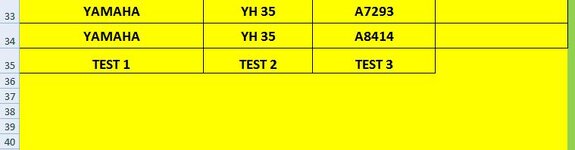ipbr21054
Well-known Member
- Joined
- Nov 16, 2010
- Messages
- 5,251
- Office Version
- 2007
- Platform
- Windows
Evening,
I have a worksheet called DATABASE & another called KEYCODES
I am looking for a way to copy some values from the DATABASE worksheet to the KEYCODES worksheet.
I will be working from the DATABASE worksheet when i do this.
Some information for you.
Path to KEYCODES worksheet is C:\Users\Ian\Desktop\REMOTES ETC\DR\EXCEL WORKSHEETS\KEYCODES.xlsm
The values to be copied from DATABASE worksheet will be Column D C J K
They will then need to be entered into the KEYCODES database Columns A B C D
So
DATABASE D to KEYCODES A
DATABASE C to KEYCODES B
DATABASE J to KEYCODES C
DATABASE K to KEYCODES D
There are values currently on the KEYCODES worksheet so when pasted it will need to add to bottom of current list
My issue is how to go about it
Thanks
I have a worksheet called DATABASE & another called KEYCODES
I am looking for a way to copy some values from the DATABASE worksheet to the KEYCODES worksheet.
I will be working from the DATABASE worksheet when i do this.
Some information for you.
Path to KEYCODES worksheet is C:\Users\Ian\Desktop\REMOTES ETC\DR\EXCEL WORKSHEETS\KEYCODES.xlsm
The values to be copied from DATABASE worksheet will be Column D C J K
They will then need to be entered into the KEYCODES database Columns A B C D
So
DATABASE D to KEYCODES A
DATABASE C to KEYCODES B
DATABASE J to KEYCODES C
DATABASE K to KEYCODES D
There are values currently on the KEYCODES worksheet so when pasted it will need to add to bottom of current list
My issue is how to go about it
Thanks