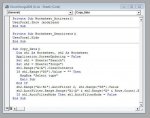-
If you would like to post, please check out the MrExcel Message Board FAQ and register here. If you forgot your password, you can reset your password.
You are using an out of date browser. It may not display this or other websites correctly.
You should upgrade or use an alternative browser.
You should upgrade or use an alternative browser.
Two sheets ... copy data from one sheet if criteria met ?
- Thread starter lacogada
- Start date
Excel Facts
Back into an answer in Excel
Use Data, What-If Analysis, Goal Seek to find the correct input cell value to reach a desired result
DanteAmor
Well-known Member
- Joined
- Dec 3, 2018
- Messages
- 17,835
- Office Version
- 2019
- Platform
- Windows
Try this
VBA Code:
Sub Copy_Data()
Dim sh1 As Worksheet, sh2 As Worksheet
Application.ScreenUpdating = False
Set sh1 = Sheets("Search")
Set sh2 = Sheets("Songs")
sh1.Range("A:A").ClearContents
If sh1.Range("D3").Value = "" Then
MsgBox "Select type"
Exit Sub
End If
sh2.Range("A1:B1").AutoFilter 2, sh1.Range("D3").Value
sh2.AutoFilter.Range.Range("A1:A" & sh2.Range("A" & Rows.Count).End(xlUp).Row).Copy sh1.Range("A1")
If sh1.AutoFilterMode Then sh1.AutoFilterMode = False
End Sub
Upvote
0
DanteAmor
Well-known Member
- Joined
- Dec 3, 2018
- Messages
- 17,835
- Office Version
- 2019
- Platform
- Windows
After selecting an option from your form, you must press a button, within that button you put the macro.
Ah, another detail, you must put a first row in the "Songs" sheet, it can be a title, in order to perform the filter properly.
Ah, another detail, you must put a first row in the "Songs" sheet, it can be a title, in order to perform the filter properly.
Upvote
0
DanteAmor
Well-known Member
- Joined
- Dec 3, 2018
- Messages
- 17,835
- Office Version
- 2019
- Platform
- Windows
Ok, Looks like you have a userform with optoinbuttons
Try this, Put the following code inside the userform.
Try this, Put the following code inside the userform.
VBA Code:
Private Sub OptionButton1_Click()
Sheets("Search").Range("D3").Value = "P"
Call Copy_Data
End Sub
Private Sub OptionButton2_Click()
Sheets("Search").Range("D3").Value = "A"
Call Copy_Data
End Sub
Private Sub OptionButton3_Click()
Sheets("Search").Range("D3").Value = "B"
Call Copy_Data
End Sub
Private Sub OptionButton4_Click()
Sheets("Search").Range("D3").Value = "C"
Call Copy_Data
End Sub
Private Sub OptionButton5_Click()
Sheets("Search").Range("D3").Value = "BC"
Call Copy_Data
End Sub
Private Sub OptionButton6_Click()
Sheets("Search").Range("D3").Value = "F"
Call Copy_Data
End Sub
Private Sub OptionButton7_Click()
Sheets("Search").Range("D3").Value = "D"
Call Copy_Data
End Sub
Sub Copy_Data()
Dim sh1 As Worksheet, sh2 As Worksheet
Application.ScreenUpdating = False
Set sh1 = Sheets("Search")
Set sh2 = Sheets("Songs")
sh1.Range("A:A").ClearContents
If sh1.Range("D3").Value = "" Then
MsgBox "Select type"
Exit Sub
End If
sh2.Range("A1:B1").AutoFilter 2, sh1.Range("D3").Value
sh2.AutoFilter.Range.Range("A1:A" & sh2.Range("A" & Rows.Count).End(xlUp).Row).Copy sh1.Range("A1")
If sh1.AutoFilterMode Then sh1.AutoFilterMode = False
Application.ScreenUpdating = True
End Sub
Upvote
0
Similar threads
- Question
- Replies
- 7
- Views
- 212
- Replies
- 1
- Views
- 296
- Replies
- 0
- Views
- 56