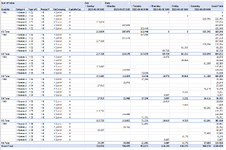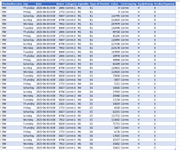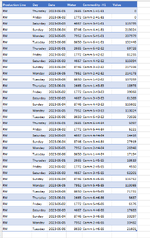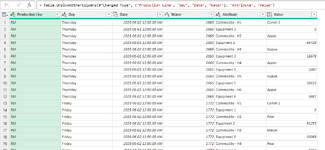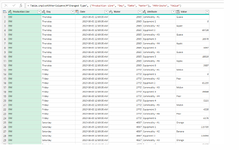Yolandi Drossopoulos
New Member
- Joined
- Jul 18, 2023
- Messages
- 6
- Office Version
- 365
- Platform
- Windows
Column 1 - 4 is relevant to all potential data rows. Column 5 - 16 is made up of pairs of data where the first column of the pair is text and the second column for the pair is a value. Very compounded data. See Screen Shots for Possible Data Set. Neither Unpivot and Group By works in this instance, since the pairs are not all values. I will change the data in Excel to try and demonstrate the expected end result, I need assistance to do this in Power Query. There are 4 images. Example of possible original data "Original Data Set", Reworked Dataset (here I did a considerable amount of time to get it into this format, This is what I in essence want to do in Power Query. Tab 3 - PQ Data Table (after some work done in Power Query. Tab 4 - Pivot. In the end I must be able to slice and dice as I need to. Please Help with a possible solution. Please ask any questions if this is not clear. Screen Shot 1 - Possible Original Data Set, Screen Shot 2 End Result Pivot with expectation. Screen Shot 3 - Power Query Transformed Data Set. Screen Shot 4 - Manually changed data set to be able to do expected Pivot Table - Kind Regards. Yolandi Drossopoulos