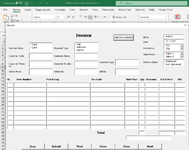chriscorpion786
Board Regular
- Joined
- Apr 3, 2011
- Messages
- 108
- Office Version
- 365
- Platform
- Windows
Hi All,
I have a userform where the user inputs data for all the fields and part numbers.
Now , I have 10 Part Numbers, if the user has data for only 1 Part Number he should be able to click on Submit button and dump the data on the sheet, however if the user has multiple Part Numbers , he should be able to input more Part Numbers. How can I make sure that when the user inputs the Part Number ...the qty and discount should be filled as well for the respected part number. This should be applicable for all 10 Part Numbers. The Part Number text box is names as tbPartNo1...tbPartNo2 and so on.
The qty textbox is named as tbqty1....tbqty2...and so on
The Discount textbox is named as tbdis1....tbdisc2 and so on...
I don't know if I can run a loop over each Part Numbers or what is the alternative.
Appreciate your time and effort...the image is attached.
I have a userform where the user inputs data for all the fields and part numbers.
Now , I have 10 Part Numbers, if the user has data for only 1 Part Number he should be able to click on Submit button and dump the data on the sheet, however if the user has multiple Part Numbers , he should be able to input more Part Numbers. How can I make sure that when the user inputs the Part Number ...the qty and discount should be filled as well for the respected part number. This should be applicable for all 10 Part Numbers. The Part Number text box is names as tbPartNo1...tbPartNo2 and so on.
The qty textbox is named as tbqty1....tbqty2...and so on
The Discount textbox is named as tbdis1....tbdisc2 and so on...
I don't know if I can run a loop over each Part Numbers or what is the alternative.
Appreciate your time and effort...the image is attached.