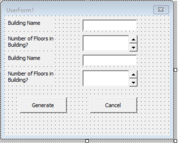I am trying to create a Unit Matrix user form for multiple buildings with different building types. This means that each building can have a different quantity of floors and different unit types in each building. For an example I have attached an image of what a final product would look like.
I have been brainstorming how the best way to do this as this is only my third VBA project and first time using UserForms. I am thinking the best way to do it would be to have a UserForm that asks the number of unit types on the job and the number of buildings on the job. When you hit generate it would open another UserForm that would have a label and text box for the quantity of buildings that were entered in the first UserForm as well as a text box and a spin button. For each building it would ask what the name of the building is and the number of floors in the building. This would be used to generate the number of cells needed in the table for the Unit Matrix. I'm not worried about the Unit names or where the units are located as that will change job to job and can be input manually. For an idea of what I am thinking for my second UserForm I have included a second attachment.
My biggest struggle is trying to figure out how to have the second UserForm change the number of labels/textboxs generated to reflect how many buildings the user input in the first UserForm. I appreciate any help/advice on this!
I have been brainstorming how the best way to do this as this is only my third VBA project and first time using UserForms. I am thinking the best way to do it would be to have a UserForm that asks the number of unit types on the job and the number of buildings on the job. When you hit generate it would open another UserForm that would have a label and text box for the quantity of buildings that were entered in the first UserForm as well as a text box and a spin button. For each building it would ask what the name of the building is and the number of floors in the building. This would be used to generate the number of cells needed in the table for the Unit Matrix. I'm not worried about the Unit names or where the units are located as that will change job to job and can be input manually. For an idea of what I am thinking for my second UserForm I have included a second attachment.
My biggest struggle is trying to figure out how to have the second UserForm change the number of labels/textboxs generated to reflect how many buildings the user input in the first UserForm. I appreciate any help/advice on this!