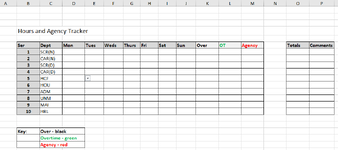I'm trying to create a method of tracking the use of hours across my business over and above standard hours. There are three data fields; over hours, overtime and agency. I've created a dropdown menu which gives those three options but what I'd like to happen is that when they select Agency (for example) I'd like the cell to go empty and allow them to enter a numerical value, let's say 10 for Mon on HCF. Additionally, as it's agency I'd like the figure 10 to run red and automatically populate M11 in the same colour. Totals I can sum easily enough. Thanks!
-
If you would like to post, please check out the MrExcel Message Board FAQ and register here. If you forgot your password, you can reset your password.
You are using an out of date browser. It may not display this or other websites correctly.
You should upgrade or use an alternative browser.
You should upgrade or use an alternative browser.
Using Drop Down menus for data entry
- Thread starter Sambrowne
- Start date
Excel Facts
Format cells as date
Select range and press Ctrl+Shift+3 to format cells as date. (Shift 3 is the # sign which sort of looks like a small calendar).
awoohaw
Well-known Member
- Joined
- Mar 23, 2022
- Messages
- 4,571
- Office Version
- 365
- Platform
- Windows
- Web
DV (Data validation) doesn't work that way. In "List" validation the selected item from the drop down is what goes into the cell.
There are other forms of DV that doesn't use drop downs. But as a test in your scenario i tried this formula:
=OR(E11="Hours Over", E11="Over Time",E11>0)
the formula was accepted in the DV dialog, but any text was allowed, although it would not allow numbers less than or equal to zero.
There are other forms of DV that doesn't use drop downs. But as a test in your scenario i tried this formula:
=OR(E11="Hours Over", E11="Over Time",E11>0)
the formula was accepted in the DV dialog, but any text was allowed, although it would not allow numbers less than or equal to zero.
Upvote
0
awoohaw
Well-known Member
- Joined
- Mar 23, 2022
- Messages
- 4,571
- Office Version
- 365
- Platform
- Windows
- Web
Yes, from the "allow" option drop down, select "Custom".Thanks, I had a feeling that DV wouldn't work the way I was trying to work it. I couldn't see where you entered the text though, did you go to Custom?
Upvote
0
awoohaw
Well-known Member
- Joined
- Mar 23, 2022
- Messages
- 4,571
- Office Version
- 365
- Platform
- Windows
- Web
well. I"m not sure what you tried. When I tried using the "custom" formula it still did not work for me.
I think you need to use some other way of tracking, maybe a helper column.
if the "tracker" format in your image is what you must keep, then I suggest having a different worksheet with only 4 columns:
Serv, Dept, Type, & Date. Then provide a summary by building a pivot table or a formula grid that looks like your image.
I think you need to use some other way of tracking, maybe a helper column.
if the "tracker" format in your image is what you must keep, then I suggest having a different worksheet with only 4 columns:
Serv, Dept, Type, & Date. Then provide a summary by building a pivot table or a formula grid that looks like your image.
Upvote
0
awoohaw
Well-known Member
- Joined
- Mar 23, 2022
- Messages
- 4,571
- Office Version
- 365
- Platform
- Windows
- Web
For what it is worth. I think most advanced excel users want to keep the RAW data separate from any reporting or analysis worksheets.Cheers, I’ll probably have to rethink this.
So, having a separate worksheet to keep your input is not unusual.
Best Wishes!
Upvote
0
Similar threads
- Question
- Replies
- 0
- Views
- 251
- Replies
- 14
- Views
- 3K
- Question
- Replies
- 0
- Views
- 376
- Question
- Replies
- 1
- Views
- 615
- Replies
- 7
- Views
- 414